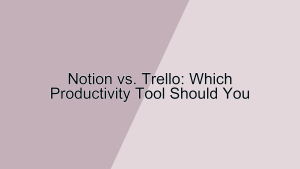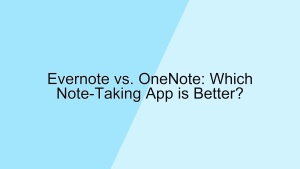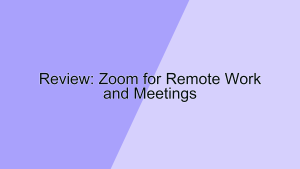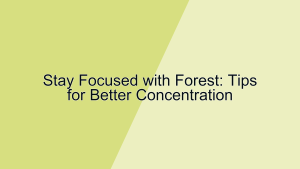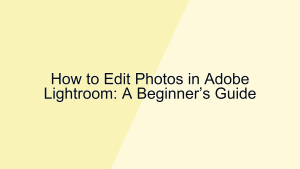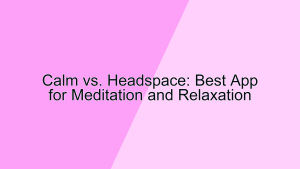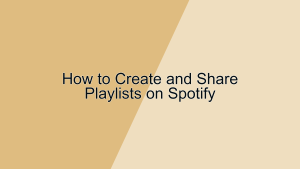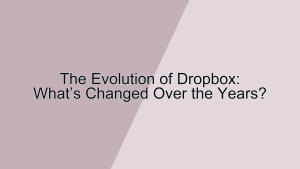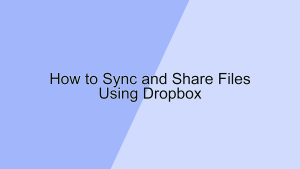Notion is a versatile all-in-one workspace that combines notes, tasks, databases, and calendars, making it an essential tool for productivity enthusiasts. While many users are familiar with its basic functionalities, Notion is packed with advanced features and hacks that can significantly enhance your efficiency. In this article, we will explore several powerful Notion hacks that can help you boost your productivity and make the most out of this robust tool.
1. Custom Templates
Creating custom templates in Notion can save you time and ensure consistency across your pages, especially for recurring note types like meeting agendas, project plans, or daily journals.
- Using Pre-Made Templates: Notion offers a variety of pre-made templates for different purposes. To access these templates, click on the “Templates” button when creating a new page and select from the available options. These templates cover a wide range of needs, from project management to personal organization, providing a structured format that you can easily adapt to your specific requirements. Utilizing pre-made templates can streamline your workflow and reduce the time spent on setting up new pages.
- Creating Your Own Templates: If the existing templates don’t meet your needs, you can create your own. Design a page with the desired layout and content, then save it as a template by clicking the three dots in the upper right corner and selecting “Save as template.” This allows you to create a consistent format for pages that you use frequently, such as client meeting notes or weekly status reports. Custom templates ensure that you maintain a professional and organized approach, no matter the task.
2. Database Views
Database Views in Notion allow you to visualize your data in multiple ways, making it easier to manage and interpret information.
- Table View: The Table View is ideal for displaying structured data in rows and columns, similar to a spreadsheet. This view is perfect for task lists, project timelines, and any scenario where you need to track detailed information. You can customize your table by adding properties such as text, dates, checkboxes, and more, tailoring it to your specific needs. The ability to filter, sort, and group items within the Table View enhances your data management capabilities, making it easier to stay organized and on top of your tasks.
- Board View: The Board View presents your data in a Kanban-style board, which is excellent for project management and workflow visualization. Each card on the board represents an item in your database, and you can move cards between columns to reflect their status or stage. This view is particularly useful for agile project management, where tasks move through stages such as “To Do,” “In Progress,” and “Completed.” The Board View provides a clear and visual way to track progress and manage tasks efficiently.
3. Linked Databases
Linked Databases allow you to create views of a database that can be placed on different pages, providing a powerful way to organize and access your data across your Notion workspace.
- Creating Linked Databases: To create a linked database, type “/linked database” and select the “Create Linked Database” option. Then, choose an existing database from your workspace. This linked database can be customized independently of the original, allowing you to create specific views and filters that suit the context of the page it’s on. For example, you can have a master project database and create linked databases in different project pages, each displaying only the relevant tasks for that project.
- Enhanced Data Management: Linked databases enhance your data management by allowing you to centralize information while providing context-specific views. This means you can maintain a single source of truth for your data, reducing duplication and ensuring consistency. By using linked databases effectively, you can create a more organized and interconnected workspace, where information is easily accessible and contextually relevant.
4. Inline Math and Code Blocks
Notion supports inline math and code blocks, making it a versatile tool for technical documentation, mathematical notes, and coding projects.
- Inline Math: Notion allows you to include mathematical equations in your notes using LaTeX. Simply type “$$” to enter math mode and write your equations between the dollar signs. This feature is particularly useful for students, researchers, and professionals who need to document mathematical formulas or perform calculations within their notes. Inline math ensures that your notes are clear and accurate, providing a seamless way to incorporate complex mathematical expressions.
- Code Blocks: For developers and technical writers, Notion’s code blocks support syntax highlighting for various programming languages. To create a code block, type “/code” and select the “Code” option. You can then choose the language for syntax highlighting from the dropdown menu. Code blocks are essential for documenting code snippets, writing technical guides, or collaborating on coding projects. By using code blocks, you can ensure that your code is properly formatted and easily readable, enhancing the overall quality of your documentation.
5. Notion Web Clipper
The Notion Web Clipper is a browser extension that allows you to save web pages, articles, and screenshots directly to Notion, making it a powerful tool for research and content curation.
- Saving Content: With the Web Clipper installed, you can save an entire webpage or a specific section to Notion with a single click. This feature is invaluable for capturing and organizing online resources, whether you’re conducting research, planning a project, or collecting inspiration. The clipped content is saved as a new page in Notion, where you can further organize, annotate, and integrate it into your workflow. This ensures that all your important web content is stored in one place and easily accessible.
- Organizing Clips: When saving content with the Web Clipper, you can select the destination page or database and add relevant tags. This helps in organizing your clipped content immediately, ensuring that it’s easily searchable and categorized correctly. By integrating the Web Clipper into your workflow, you can build a comprehensive digital library of research materials, inspiration, and references that are available anytime within Notion.
6. Advanced Filters and Sorting
Notion’s advanced filters and sorting capabilities allow you to manage and manipulate your data more effectively, ensuring that you can quickly find and prioritize the information you need.
- Using Filters: Filters in Notion enable you to display only the items that meet specific criteria. For example, you can filter a task database to show only tasks assigned to you, tasks due this week, or tasks with a high priority. To apply a filter, click on the “Filter” button in the database view and set your conditions. Filters help you focus on the most relevant information, reducing clutter and improving your productivity by ensuring that you’re only looking at what’s important.
- Sorting Data: Sorting helps you organize your data in a meaningful order. You can sort items in a database by any property, such as due date, priority, or status. To sort your data, click on the “Sort” button in the database view and select the property and order (ascending or descending). Sorting is particularly useful for prioritizing tasks, organizing project timelines, or managing lists of information. By utilizing advanced filters and sorting, you can tailor your Notion workspace to better suit your workflow and ensure that your most critical data is always at the forefront.
7. Embedding Content
Notion’s ability to embed content from other platforms makes it a versatile tool for integrating various types of media and information into your workspace.
- Embedding Media: You can embed videos, audio files, PDFs, and other media directly into your Notion pages. For example, you can embed a YouTube video by simply pasting the URL into a Notion page. This feature is useful for creating rich multimedia notes, educational content, or project documentation that includes relevant videos or audio clips. Embedding media ensures that all related content is in one place, making it easier to reference and interact with.
- Embedding External Tools: Notion supports embedding content from various external tools like Google Calendar, Trello, and Figma. This allows you to integrate your favorite productivity tools directly into your Notion workspace. For instance, embedding a Google Calendar can help you keep track of important dates and deadlines without leaving Notion. Embedding a Trello board can provide visual project management within your notes. By embedding external tools, you can create a unified workspace that consolidates all your critical tools and information.
8. Keyboard Shortcuts
Keyboard shortcuts in Notion can significantly speed up your workflow by allowing you to perform common actions quickly and efficiently.
- Common Shortcuts: Notion offers a variety of keyboard shortcuts for common actions like creating new pages, toggling between views, and formatting text. For example, pressing “Ctrl + Shift + N” (or “Cmd + Shift + N” on Mac) creates a new page, and “Ctrl + /” (or “Cmd + /” on Mac) opens the command menu. Learning and using these shortcuts can save you time and reduce the need to navigate through menus, allowing you to work more efficiently.
- Custom Shortcuts: You can also create custom shortcuts for specific actions or templates that you use frequently. This can be done by setting up a custom keyboard shortcut in your operating system’s settings and assigning it to a Notion command or URL. Custom shortcuts ensure that your most-used actions are always just a keystroke away, further enhancing your productivity by streamlining your workflow.
9. Integration with Zapier
Using Zapier, you can create automated workflows (Zaps) that connect Notion with over 2,000 other apps, enhancing its functionality and streamlining your workflow across different platforms.
- Automating Tasks: With Zapier, you can automate repetitive tasks by creating Zaps that trigger actions in Notion based on events in other apps. For example, you can set up a Zap to create a new Notion page every time you receive a form submission in Google Forms or to add a task to your Notion database when a new Trello card is created. Automation reduces manual entry and ensures that your Notion workspace is always up-to-date with the latest information from your other tools.
- Streamlining Workflows: Zapier integrations can also help streamline more complex workflows by connecting multiple apps and automating the flow of information between them. For instance, you can create a workflow where new email attachments are saved to Google Drive, and a link to the file is automatically added to a Notion database. By leveraging Zapier to integrate Notion with other apps, you can create a more efficient and interconnected workspace, enhancing your overall productivity.
10. Collaboration Features
Notion’s collaboration features make it an excellent tool for team projects, allowing multiple users to work together seamlessly on shared pages and databases.
- Real-Time Collaboration: Notion supports real-time collaboration, allowing multiple users to edit the same page simultaneously. This is particularly useful for team meetings, brainstorming sessions, and collaborative projects. Changes made by one user are instantly visible to others, ensuring that everyone is always on the same page. Real-time collaboration enhances communication and reduces the need for back-and-forth emails or messages, streamlining the collaborative process.
- Comments and Mentions: You can also leave comments and mention team members within Notion pages. To add a comment, highlight the relevant text and click the comment icon. To mention a team member, type “@” followed by their name. Comments and mentions help facilitate discussions, provide feedback, and assign tasks directly within the context of the relevant content. These collaboration features ensure that all communication and feedback are centralized, making it easier to track and manage team interactions.
Conclusion
Notion is a powerful tool that, when used to its full potential, can significantly boost your productivity. By leveraging these Notion hacks—Custom Templates, Database Views, Linked Databases, Inline Math and Code Blocks, Notion Web Clipper, Advanced Filters and Sorting, Embedding Content, Keyboard Shortcuts, Integration with Zapier, and Collaboration Features—you can create a more efficient and organized workspace. Whether you’re a professional, student, or anyone looking to enhance their productivity, these hacks can help you make the most out of Notion’s versatile capabilities.