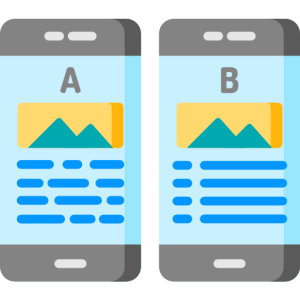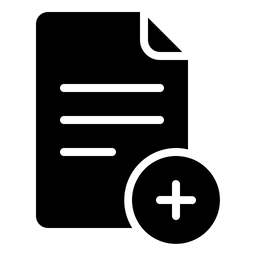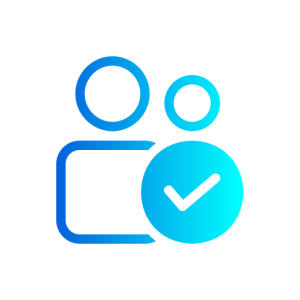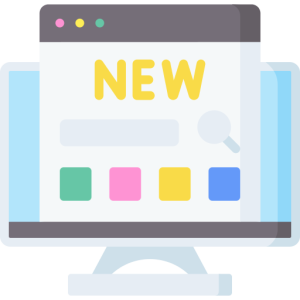Character AI is a cutting-edge platform that lets you interact with AI-powered characters. It’s perfect for those interested in artificial intelligence, creative writing, and interactive storytelling. This guide will walk you through the process of downloading and setting up Character AI on various devices.
Downloading Character AI on Mobile Devices
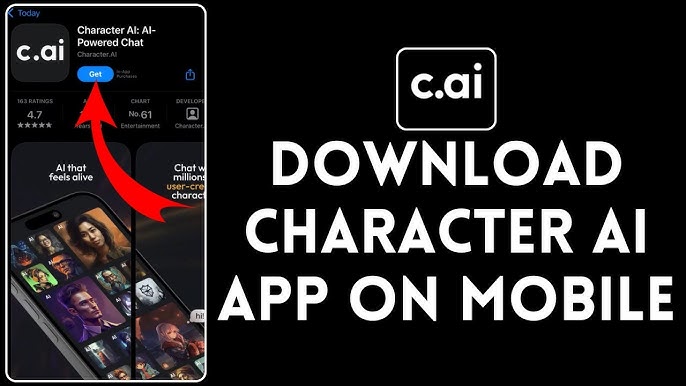
Character AI is mainly accessed via mobile devices, providing a convenient way to interact on the go. The downloading process is straightforward but varies slightly depending on your device’s operating system.
iOS Devices
For Apple users, downloading Character AI involves a few simple steps:
- Open the App Store: Locate the App Store icon on your iPhone or iPad. It’s a blue icon with a white “A” made of writing tools. This is your gateway to downloading apps.
- Search for Character AI: Tap on the search bar at the top of the App Store screen. Type “Character AI” and press search. Ensure you select the official app among the results.
- Download the App: Once you find the correct app, tap the “Get” or cloud icon. You may need to enter your Apple ID password or use Face ID/Touch ID to confirm. This step ensures secure downloads.
- Wait for Installation: The download will commence, and the app will install automatically. The time varies based on your internet speed. Once installed, find the app on your home screen.
- Update iOS if Needed: Ensure your device’s iOS is up to date. Character AI may require a newer version to function optimally.
Android Devices
For those with Android devices, the process is similar but uses the Google Play Store:
- Open Google Play Store: Find the Play Store app on your Android device, represented by a colorful triangle. This app is essential for downloading Android apps.
- Search for Character AI: Use the search bar at the top, type “Character AI,” and hit enter. Look for the official app to avoid downloading imitations.
- Install the App: Tap “Install” once you locate the correct app. If prompted, agree to the necessary permissions for the app to function properly.
- Monitor Download Progress: The download and installation will begin automatically. Check the notification bar for progress updates.
- Check Android Compatibility: Ensure your Android version is compatible. Updating your operating system may be necessary for optimal performance.
Accessing Character AI on Desktop
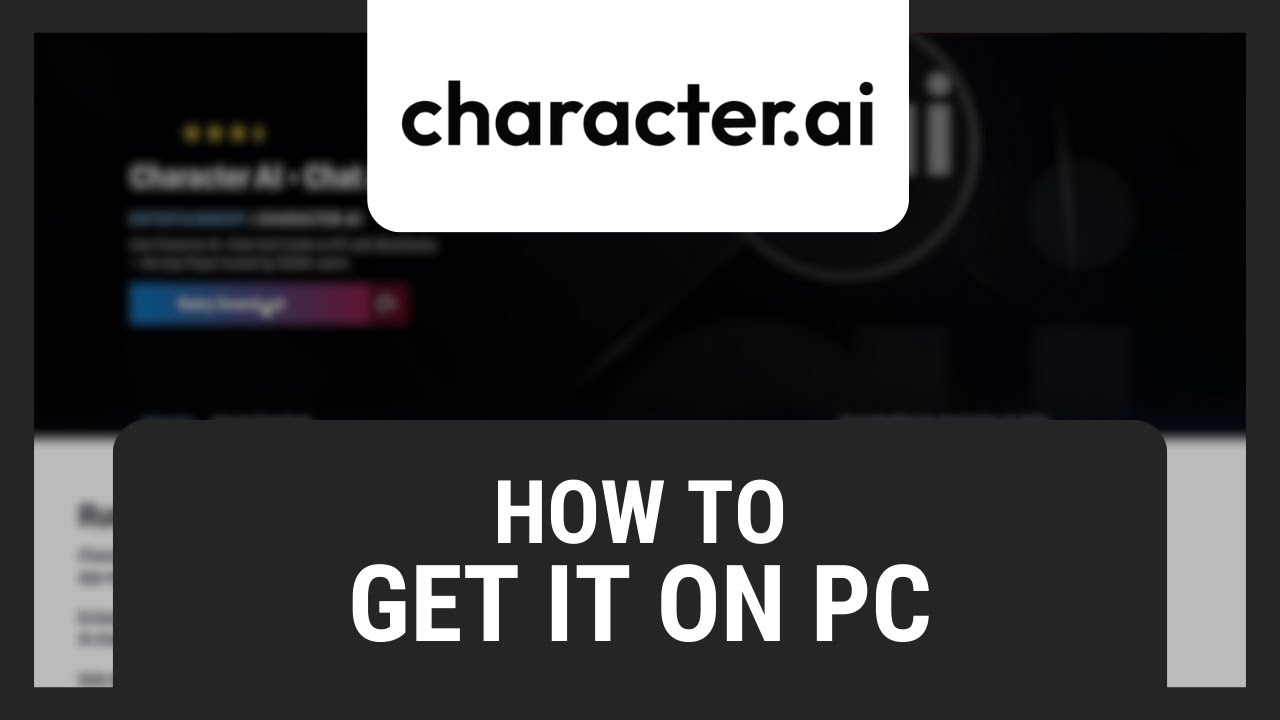
While Character AI is primarily a mobile experience, accessing it on a desktop offers a different user experience, ideal for longer interactions or content creation.
Using Web Browsers
Character AI can be accessed through most modern web browsers:
- Open Your Browser: Use any browser like Chrome, Firefox, Safari, or Edge. These browsers support the HTML5 and JavaScript needed for Character AI.
- Visit the Official Website: In the address bar, type “www.character.ai” and press Enter. This will direct you to the official site.
- Log In or Create an Account: If you’re a new user, create an account. Existing users can log in with their mobile app credentials.
- Explore the Features: The web interface might look different but offers similar functionalities. You can browse characters, start conversations, and create your own AI characters.
- Ensure Browser Compatibility: Update your browser to the latest version for the best experience. Modern browsers offer features that enhance functionality.
Setting Up Desktop Shortcuts
For frequent users, creating shortcuts can enhance your experience:
- Create a Desktop Shortcut: After opening the Character AI site, drag the URL icon from the address bar to your desktop. This creates a shortcut for easy access.
- Rename the Shortcut: Right-click the shortcut and select “Rename” to personalize it. This helps distinguish it from other desktop icons.
- Pin the Browser Tab: In your browser, right-click the Character AI tab and select “Pin tab.” This keeps it accessible every time you open your browser.
- Use Chrome’s Tools: In Chrome, click the three dots, go to “More tools,” and select “Create shortcut.” Check “Open as window” for an app-like experience.
- Add to Dock on Mac: For Mac users, drag the URL to your Dock from Safari for quick access.
Troubleshooting Download Issues
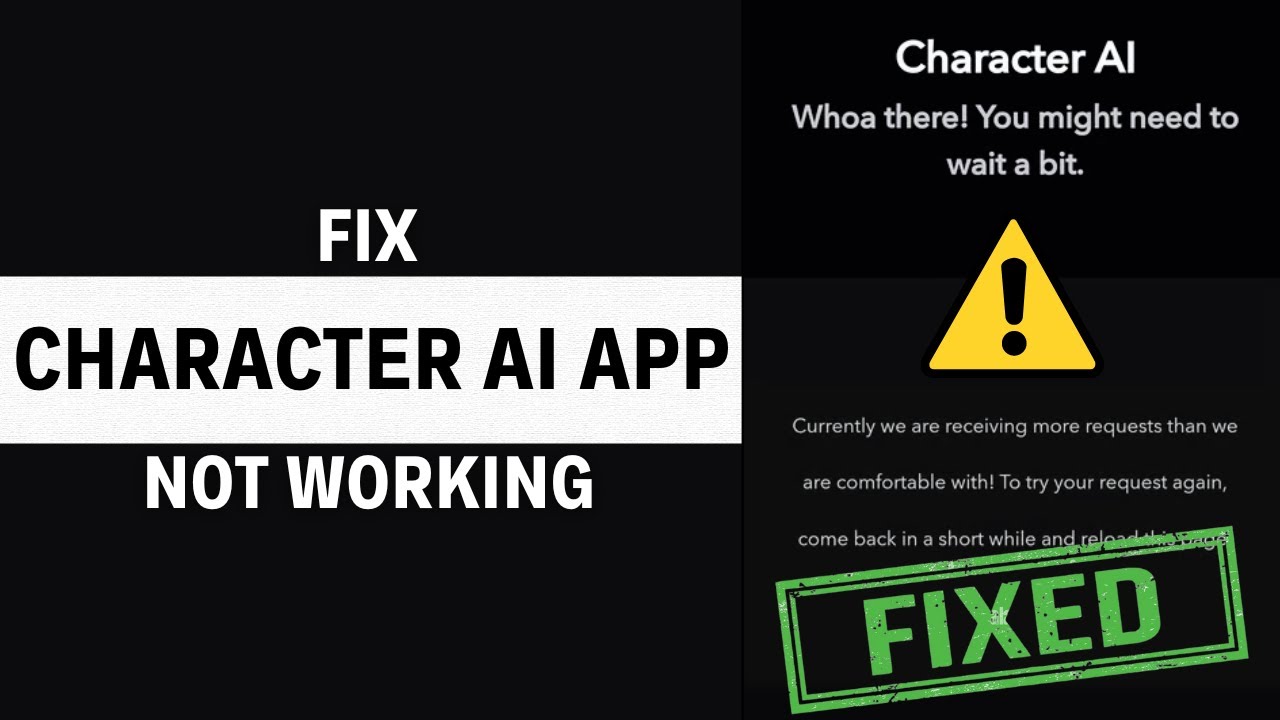
Sometimes, users encounter issues while downloading Character AI. Here are some solutions to common problems:
Resolving App Store Issues
Problems with the App Store or Google Play Store can interfere with downloads:
- Double-Check Spelling: Ensure you’re typing “Character AI” correctly. Incorrect spelling can lead to irrelevant results.
- Device Requirements: Confirm your device meets the app’s requirements. This includes having enough storage and a compatible OS version.
- Restart the Download: If downloads stall, cancel and restart them. This can resolve issues caused by network interruptions.
- Check Internet Connection: Ensure you have a stable Wi-Fi connection. Slow or unstable internet can cause download failures.
- Log Out and Back In: Try logging out of your App Store or Google Play account and back in. This can resolve account-related issues.
Addressing Compatibility Concerns
Sometimes, devices may not support the latest app version:
- Check App Requirements: Review the app store description for minimum OS and device specs. This ensures your device is compatible.
- Update Your OS: If your device is outdated, update to the latest OS version it supports. This can resolve compatibility issues.
- Use Emulators for Desktop: If using an emulator, ensure it’s updated to support the latest mobile OS versions.
- Avoid Beta OS Versions: Beta versions can cause issues. Revert to stable releases if necessary.
- Opt for Web Access: If mobile compatibility is an issue, use the web version on a desktop browser.
By following these steps, you can successfully download and use Character AI on your preferred device. Always download apps from official sources for security and the best experience.