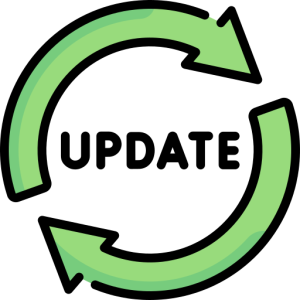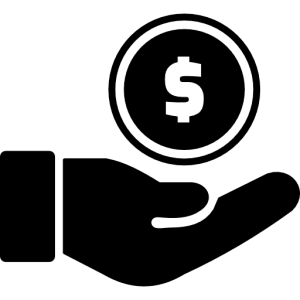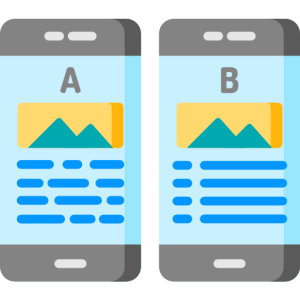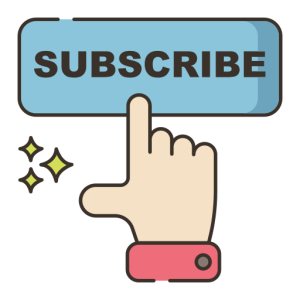Introduction
The Google Play Store is an essential app for Android users, offering access to millions of apps, games, books, and more. Sometimes, you may need to download or reinstall the Play Store app manually. This guide explains how to download the Google Play Store safely and efficiently.
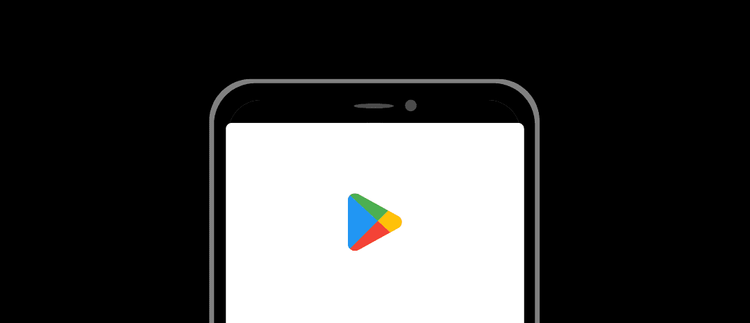
Understanding the Importance of Google Play Store
The Google Play Store is the official app store for Android devices, providing a secure platform for downloading applications.
- Access to Apps and Games:
- The Play Store offers a vast library of apps and games, catering to various needs and interests. From productivity tools to entertainment options, it’s your gateway to enhancing your device’s functionality.
- By providing a wide range of applications, the Play Store ensures you can find the right tools to meet your requirements. This diversity is crucial for users who want to customize their devices according to personal preferences and professional needs.
- Security and Updates:
- The Play Store ensures that apps are scanned for malware and receive timely updates. This security measure protects your device from potential threats and keeps your apps functioning optimally.
- By maintaining a secure app environment, the Play Store offers peace of mind to users. Regular updates and security checks are vital for safeguarding your data and ensuring a smooth user experience.
Steps to Download Google Play Store
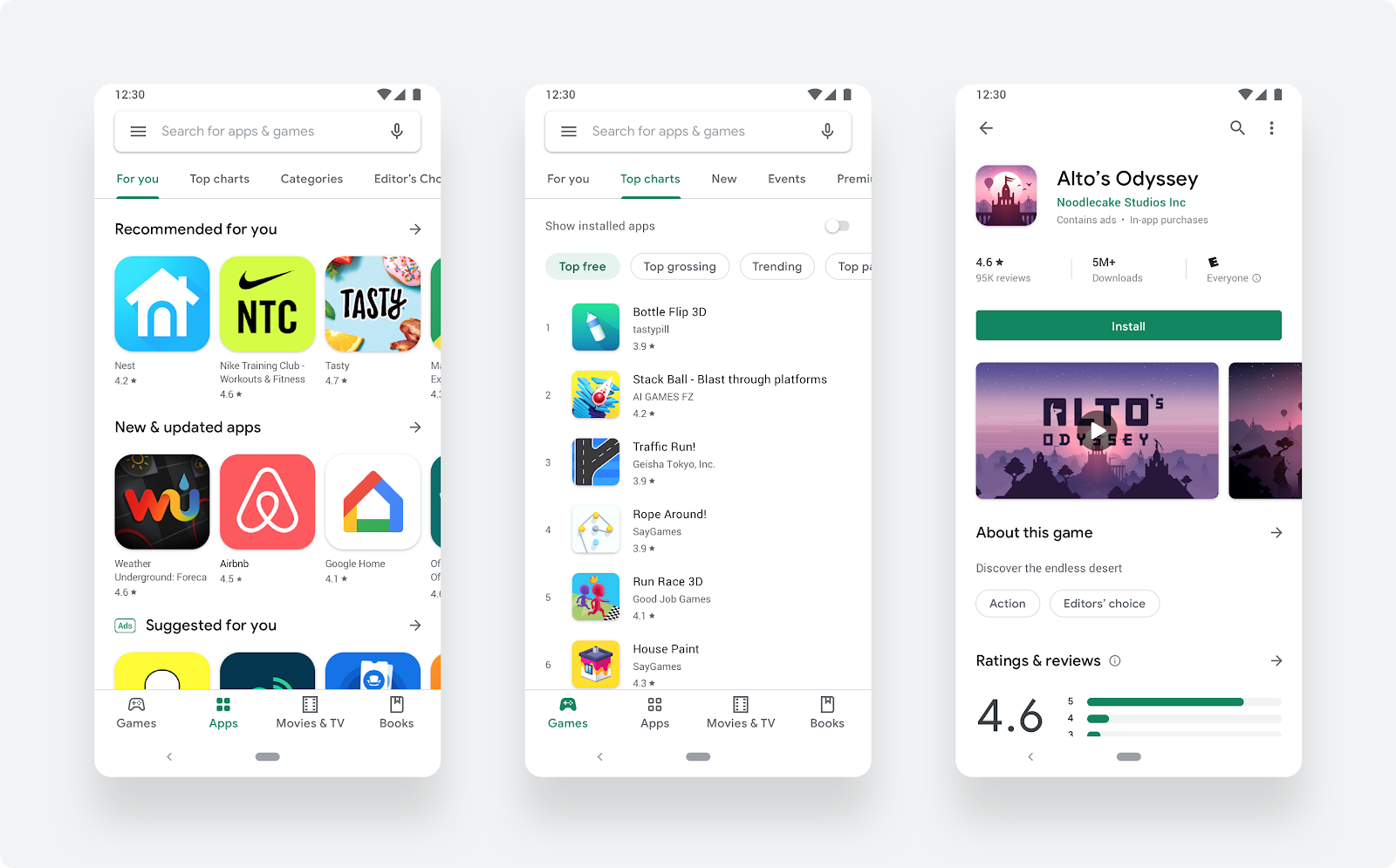
If your device doesn’t have the Google Play Store pre-installed, you can download it manually. Here’s how to do it safely.
- Check Device Compatibility:
- Ensure your device is compatible with the Play Store. Most Android devices support it, but some may require additional steps, especially if they use custom ROMs or are from regions with restrictions.
- By confirming compatibility, you prevent potential installation issues. This step is crucial for ensuring that the Play Store functions correctly on your device, providing access to all its features.
- Enable Unknown Sources:
- Before downloading, you need to enable installations from unknown sources. Go to your device’s settings, navigate to “Security,” and toggle on “Unknown Sources.” This allows you to install apps from sources other than the Play Store.
- By enabling this setting, you can install the Play Store APK. However, remember to disable it after installation to maintain device security, as leaving it on can expose your device to risks.
Downloading the APK File
To install the Google Play Store, you need the APK file. Follow these steps to download it securely.
- Find a Trusted Source:
- Download the Google Play Store APK from a reputable source, such as APKMirror. Avoid sketchy websites to prevent downloading malicious files.
- By choosing a trusted source, you ensure the APK is safe and virus-free. This precaution is vital for maintaining the integrity of your device and protecting personal information.
- Download and Install the APK:
- Once you find a reliable site, download the latest version of the Play Store APK. After downloading, locate the file in your device’s “Downloads” folder and tap to install.
- By following these steps, you ensure a smooth installation process. Make sure to check for the latest version to enjoy all the newest features and improvements the Play Store offers.
Troubleshooting Installation Issues
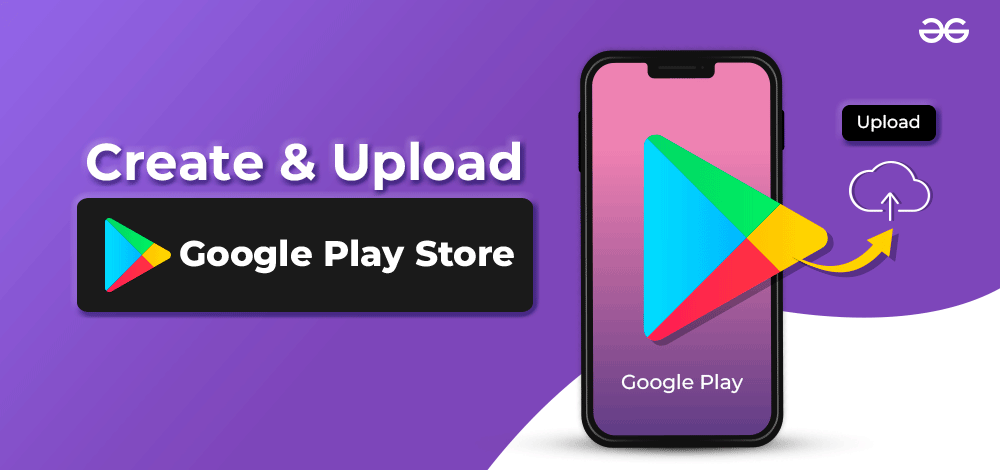
Sometimes, you may encounter issues when installing the Google Play Store. Here’s how to resolve common problems.
- Clear Cache and Data:
- If the Play Store isn’t functioning correctly, try clearing the app’s cache and data. Go to “Settings,” select “Apps,” find the Play Store, and tap “Clear Cache” and “Clear Data.”
- By performing this action, you can resolve minor glitches and improve the app’s performance. Clearing cache and data is a simple yet effective solution for many app-related issues.
- Check Internet Connection:
- Ensure your device has a stable internet connection during installation. A weak or interrupted connection can cause installation failures or incomplete downloads.
- By maintaining a strong connection, you ensure the Play Store installs correctly. This step is crucial for downloading the app and its updates without interruptions.
Conclusion
Downloading the Google Play Store manually can be necessary for various reasons, such as device compatibility issues or accidental deletion. By following these steps, you can safely install the Play Store and access its vast range of apps and features. Whether you’re troubleshooting or installing for the first time, this guide ensures a smooth and secure experience.