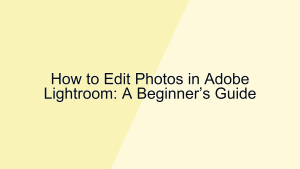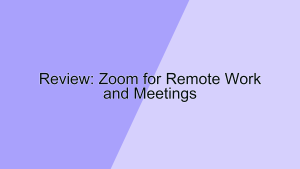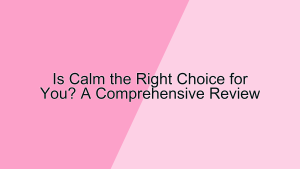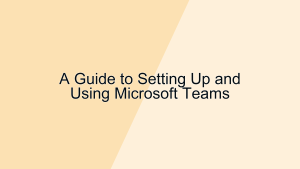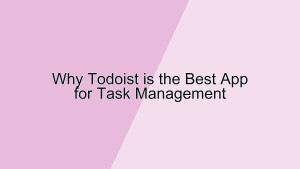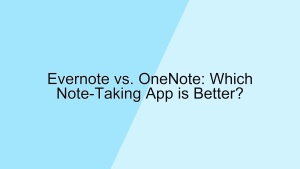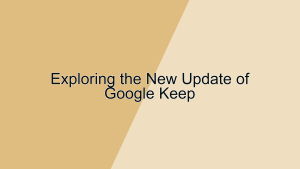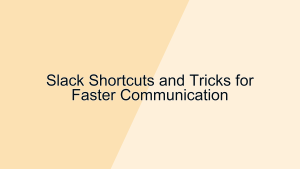In today’s digital age, cloud storage has become an essential tool for individuals and businesses alike. Two of the most popular options are Dropbox and Google Drive. Both offer a range of features designed to store, share, and manage files, but they differ in various aspects. This article will compare Dropbox and Google Drive across several key criteria to help you decide which cloud storage solution is the best fit for your needs.
1. User Interface and Ease of Use
The user interface (UI) and ease of use are critical factors when choosing a cloud storage service. A well-designed interface can make file management straightforward and efficient.
- Dropbox’s User Interface: Dropbox boasts a clean, minimalist interface that is easy to navigate. The main dashboard provides quick access to all your files and folders, with a left-hand sidebar for navigation. For example, a freelancer can quickly upload, organize, and share files with clients using Dropbox’s intuitive drag-and-drop functionality. The desktop and mobile apps are also user-friendly, ensuring a seamless experience across different devices. The simplicity and clarity of Dropbox’s UI help reduce the learning curve, making it an attractive option for users who prioritize ease of use.
- Google Drive’s User Interface: Google Drive offers a sleek and modern interface that integrates seamlessly with other Google services like Gmail and Google Docs. The main dashboard features a left-hand sidebar for navigation, with options to access recent files, shared files, and starred items. For instance, a student can easily switch between writing a paper in Google Docs and saving research materials in Google Drive, thanks to the seamless integration. The desktop and mobile apps are also well-designed, providing a consistent experience across platforms. The integration with the broader Google ecosystem makes Google Drive a strong contender for users who rely heavily on Google applications.
2. Storage Plans and Pricing
The cost and flexibility of storage plans are crucial considerations for selecting a cloud storage service. Let’s compare the pricing models of Dropbox and Google Drive.
- Dropbox’s Pricing: Dropbox offers several pricing plans to cater to different needs, starting with a free plan that includes 2 GB of storage. For example, a casual user might find the free plan sufficient for storing essential documents and photos. Paid plans start at $9.99 per month for the Dropbox Plus plan, which includes 2 TB of storage and additional features like offline access and priority email support. Higher-tier plans, such as Dropbox Professional, offer even more storage and advanced sharing options, making them suitable for freelancers and small businesses. This tiered pricing structure allows users to choose a plan that best fits their storage needs and budget.
- Google Drive’s Pricing: Google Drive is part of Google One, which offers a variety of storage plans starting with 15 GB of free storage shared across Google Drive, Gmail, and Google Photos. For example, a family might find the free plan adequate for storing personal documents and photos. Paid plans start at $1.99 per month for 100 GB of storage and go up to $9.99 per month for 2 TB of storage. Higher-tier plans also include additional benefits like family sharing and access to Google experts for customer support. The flexible and cost-effective pricing options make Google Drive an attractive choice for both individual and family use.
3. Features and Functionality
The range of features and functionality offered by a cloud storage service significantly impacts its usefulness and versatility. Here’s how Dropbox and Google Drive compare in this regard.
- Dropbox’s Features: Dropbox is known for its robust file sharing and collaboration features. It offers seamless integration with popular productivity tools like Microsoft Office and Slack, making it a versatile solution for businesses. For example, a project team can collaborate on a Word document in real-time and share updates via Slack, all within Dropbox. The platform also includes advanced sharing options, such as password-protected links and expiration dates for shared files, enhancing security. Another standout feature is Dropbox Paper, a collaborative workspace where teams can create, review, and organize documents. These features make Dropbox a powerful tool for enhancing productivity and collaboration.
- Google Drive’s Features: Google Drive offers a comprehensive suite of features, particularly for users who are already embedded in the Google ecosystem. It integrates seamlessly with Google Docs, Sheets, and Slides, allowing for real-time collaboration on documents, spreadsheets, and presentations. For example, a marketing team can simultaneously work on a proposal in Google Docs and save it directly to Google Drive. Google Drive also includes advanced search capabilities powered by Google AI, making it easy to find files based on content or keywords. Additionally, the platform offers robust sharing options, including the ability to set permissions for viewing, commenting, or editing. These features, combined with the integration with other Google services, make Google Drive a comprehensive solution for both personal and professional use.
4. Security and Privacy
Security and privacy are paramount when choosing a cloud storage service, especially for businesses handling sensitive information. Here’s how Dropbox and Google Drive address these concerns.
- Dropbox’s Security: Dropbox takes security seriously, offering features like two-factor authentication (2FA) and encryption for data both at rest and in transit. For instance, a law firm can use Dropbox to store and share confidential client documents, knowing that they are protected by industry-standard security measures. The platform also includes features like remote wipe, which allows users to delete files from a lost or stolen device, enhancing data protection. Dropbox Business plans offer additional security features, such as single sign-on (SSO) and advanced admin controls, making it a secure choice for organizations with stringent security requirements.
- Google Drive’s Security: Google Drive leverages Google’s robust security infrastructure to protect user data. All files stored in Google Drive are encrypted in transit and at rest, ensuring that information remains secure. For example, a healthcare provider can store patient records in Google Drive with confidence that they are protected by strong encryption. The platform also supports two-factor authentication (2FA) and provides detailed audit logs for tracking file access and changes. Google Drive’s integration with Google Workspace allows for centralized security management, making it easier for IT administrators to enforce security policies across the organization. These comprehensive security measures make Google Drive a reliable option for users who prioritize data privacy and protection.
5. Integration and Compatibility
The ability of a cloud storage service to integrate with other applications and systems is crucial for maximizing productivity and efficiency. Let’s compare the integration capabilities of Dropbox and Google Drive.
- Dropbox’s Integration: Dropbox offers extensive integration with a wide range of third-party applications, including Microsoft Office, Slack, Trello, and more. For example, a project manager can use Trello to organize tasks and link relevant files stored in Dropbox, streamlining project management. The platform also supports integration with Zapier, enabling users to automate workflows and connect Dropbox with over 2,000 apps. This flexibility allows users to create a customized and efficient workflow that meets their specific needs. The broad range of integrations makes Dropbox a versatile tool for enhancing productivity across different applications and systems.
- Google Drive’s Integration: Google Drive excels in its integration with other Google services, such as Gmail, Google Calendar, and Google Docs. For example, a team can schedule a meeting in Google Calendar, attach relevant documents from Google Drive, and collaborate on those documents in real-time during the meeting. The platform also integrates with a variety of third-party applications, including Slack, Adobe Acrobat, and DocuSign, enhancing its versatility. Google Drive’s seamless integration with the broader Google ecosystem ensures that users can streamline their workflows and enhance productivity. This integration capability makes Google Drive an excellent choice for users who rely heavily on Google services.
Conclusion
Choosing between Dropbox and Google Drive ultimately depends on your specific needs and preferences. Dropbox offers a robust set of features, extensive third-party integrations, and strong security measures, making it a versatile tool for enhancing productivity and collaboration. On the other hand, Google Drive provides seamless integration with Google services, comprehensive features, and cost-effective pricing, making it ideal for users embedded in the Google ecosystem.
Consider your organization’s requirements, the features you prioritize, and your budget when making your decision. Both Dropbox and Google Drive offer valuable tools to store, share, and manage files, ensuring that you can stay organized and efficient in today’s digital world.