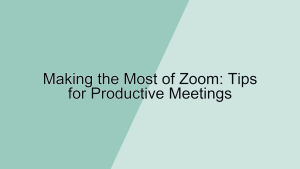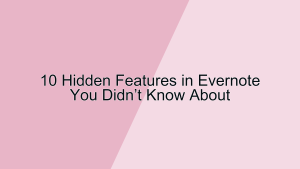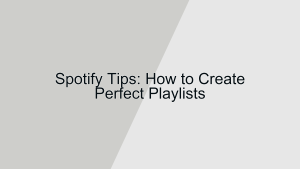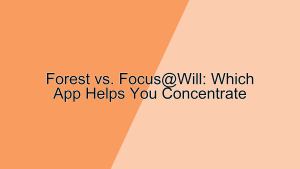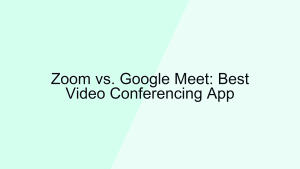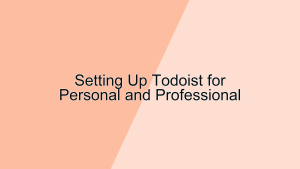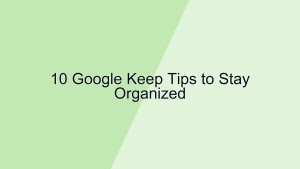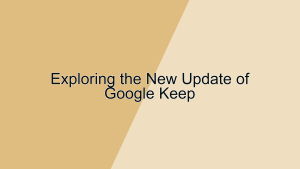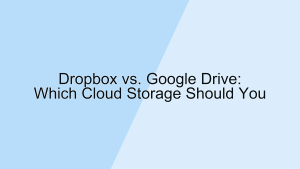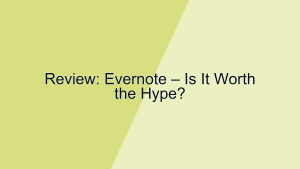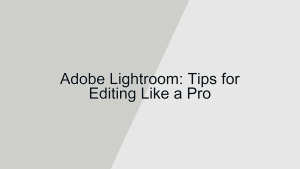Forest is a productivity app that helps you stay focused and manage your time effectively by gamifying the process of working. The app encourages you to stay off your phone and concentrate on your tasks by growing a virtual tree. Over time, you can cultivate an entire forest, symbolizing your dedication and focus. This guide will walk you through setting up focus sessions with Forest to enhance your productivity.
1. Getting Started with Forest
Before you can start setting up focus sessions, you need to get familiar with the basics of the Forest app.
- Downloading and Installing Forest: The first step is to download the Forest app on your mobile device. You can find Forest on both the App Store for iOS devices and the Google Play Store for Android devices. Once you’ve downloaded the app, install it and open it to get started. The initial setup process is straightforward—simply follow the on-screen instructions to create an account. Creating an account allows you to track your progress and sync your data across multiple devices, ensuring you can maintain your focus sessions no matter where you are.
- Navigating the Interface: Once you open Forest, you’ll be greeted with a clean and intuitive interface. The main screen features a timer and a visual representation of a tree that will grow as you stay focused. Familiarize yourself with the different sections of the app, including the settings menu, where you can customize your experience, and the history tab, which tracks your past focus sessions. Understanding the interface is crucial for navigating the app efficiently. For example, knowing where to find your session history allows you to review your progress and identify patterns in your productivity over time.
2. Setting Up Your First Focus Session
Setting up your first focus session is a crucial step in using Forest effectively to enhance your productivity.
- Choosing Your Focus Duration: To start a focus session, tap on the timer on the main screen. Adjust the duration by sliding the timer to your desired focus period. Forest allows you to set focus sessions ranging from 10 minutes to 120 minutes. For example, if you’re working on a complex task that requires deep concentration, you might set a focus session for 60 minutes. Choosing the right duration helps you balance between staying focused and avoiding burnout. Start with shorter sessions if you’re new to the concept of focused work, and gradually increase the duration as you build your concentration skills.
- Starting the Session: Once you’ve set your desired focus duration, tap the “Plant” button to start your session. During the session, a virtual tree will start growing on your screen. The tree will wither if you leave the app or use your phone for non-productive purposes, motivating you to stay focused. For example, if you receive a message during your focus session, resisting the urge to check it ensures your tree continues to grow. This visual representation of your focus helps reinforce positive habits and provides a sense of accomplishment as you watch your tree flourish.
3. Customizing Your Focus Experience
Customizing your focus experience in Forest can make your sessions more enjoyable and tailored to your specific needs.
- Unlocking and Planting Different Trees: Forest offers a variety of trees and plants that you can unlock and plant during your focus sessions. To unlock new trees, you earn coins based on the time you spend focusing. You can then use these coins to purchase different tree types in the app’s shop. For example, you might unlock a cherry blossom tree after accumulating enough coins from several focus sessions. Planting different trees adds variety to your forest and makes the process more engaging. This customization keeps you motivated to continue using the app and maintain your focus habits.
- Setting Up Tags and Categories: To better organize your focus sessions, you can set up tags and categories for different tasks. In the settings menu, you can create tags such as “Work,” “Study,” “Exercise,” or “Reading.” When you start a focus session, you can assign a relevant tag to it. For example, if you’re using Forest to focus on studying for an exam, you might tag your session as “Study.” This feature helps you track how much time you’re spending on different activities and identify areas where you might need to adjust your focus. By analyzing your tagged sessions, you can make informed decisions about how to allocate your time more effectively.
4. Integrating Forest with Other Productivity Tools
Integrating Forest with other productivity tools can enhance your overall efficiency and streamline your workflow.
- Syncing with Calendar Apps: Forest can be synced with popular calendar apps like Google Calendar. In the settings menu, you can link your calendar to Forest and automatically log your focus sessions as events. For example, if you have a study session scheduled from 2 PM to 4 PM, Forest can log the actual time you spent focusing and add it to your calendar. This integration ensures that all your productive activities are documented in one place, making it easier to review your progress and plan future tasks. Syncing with your calendar helps you maintain a comprehensive overview of your productivity.
- Using Forest with Pomodoro Technique: The Pomodoro Technique is a time management method that involves working in intervals, typically 25 minutes, followed by a short break. You can use Forest to implement this technique by setting your focus sessions to match the Pomodoro intervals. For example, set a 25-minute focus session, followed by a 5-minute break. Repeat this cycle four times before taking a longer break. Using Forest with the Pomodoro Technique helps you maintain a structured approach to your work, ensuring you stay focused while also taking necessary breaks to avoid burnout. This combination enhances your productivity by balancing intense focus with regular rest periods.
5. Reviewing Your Progress
Regularly reviewing your progress in Forest is essential for understanding your productivity patterns and making improvements.
- Checking Your Focus History: Forest keeps a detailed log of all your focus sessions, which you can access in the history tab. This section provides an overview of the time you’ve spent focusing each day, week, and month. For example, you might notice that your focus time peaks during mornings and declines in the afternoons. Reviewing this data helps you identify trends and make adjustments to your schedule. If you notice that certain times of day are more productive, you can plan your most important tasks during those periods. Regularly checking your focus history ensures you stay aware of your habits and make informed decisions to enhance your productivity.
- Analyzing Your Forest Growth: The visual representation of your forest in the app provides a unique way to reflect on your focus sessions. Each tree in your forest represents a completed focus session, and the diversity of your forest shows your commitment over time. For example, a dense and varied forest indicates consistent focus and dedication. Analyzing your forest growth helps you stay motivated and provides a tangible measure of your progress. This visual feedback encourages you to maintain your focus habits and strive for continuous improvement. Reflecting on your forest growth reinforces the positive impact of your focused work sessions.
Conclusion
Setting up focus sessions with Forest is an effective way to enhance your productivity and manage your time better. By getting familiar with the app, setting up focused work periods, customizing your experience, integrating with other tools, and regularly reviewing your progress, you can cultivate a habit of sustained focus and achieve your goals. Forest not only helps you stay off your phone but also provides a rewarding and visually engaging way to track your dedication. By mastering these strategies, you can leverage Forest to its full potential and create a more productive and focused life.