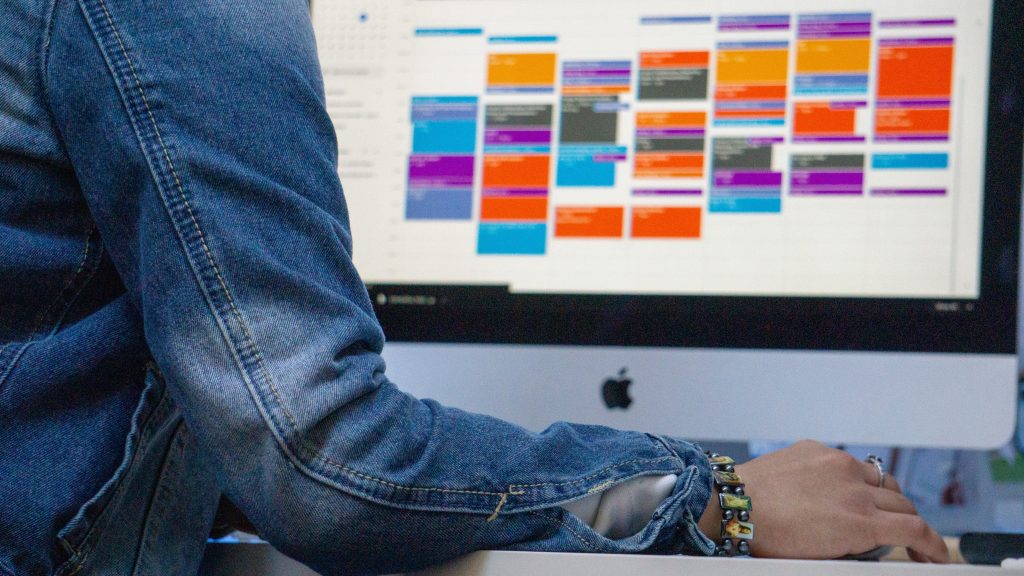Why Would Someone Want to Share a Google Calendar?
- We all check the same calendar to see what events are coming up.
- Using and sharing calendars is a simple method to keep track of what co-workers and team members are up to.
- Regarding deadlines, meetings, and other work-related to those projects, we can contact and message each other, but the other party must reply through email or message.
- Knowing that a calendar with such information is available already implies less effort for everyone involved.
- Facilitates the planning of meetings, conference calls, and other activities.
- This isn’t essential if you share your calendars. You will no longer have to exchange emails about planned meetings and appointments.
- Families may use one calendar to keep track of all doctor appointments, travels, parties, and other activities.
[adinserter block=”2″]
Steps to Share a Google Calendar
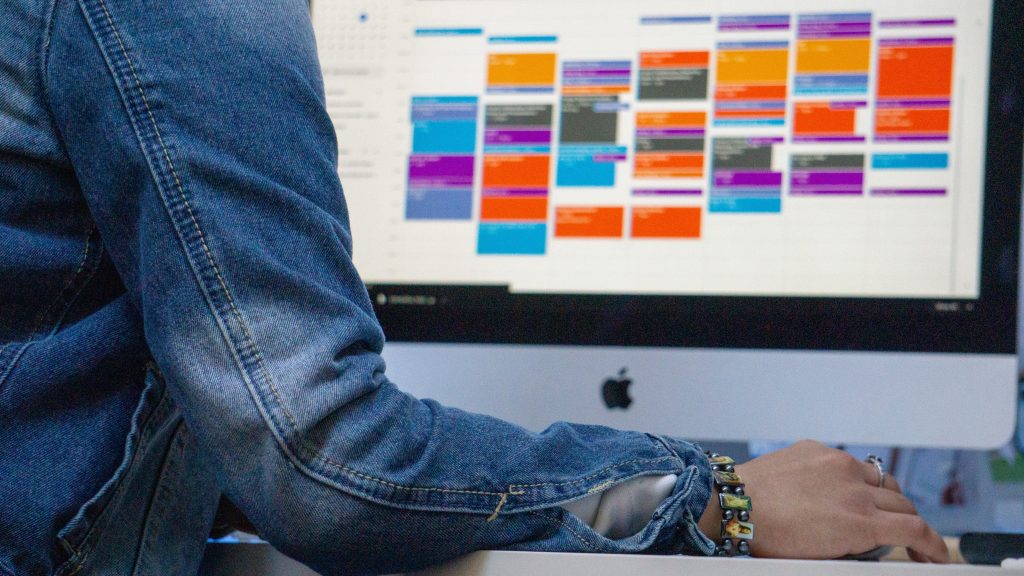
Only a computer or web browser running in desktop mode may be used to share a Google calendar. This functionality is not available in Android or iOS apps.
- Navigate to the website Go to google.com/calendarThis is where you can access your Google Calendar, which is one of the tools included with your Google account. It communicates with Google services such as Gmail and Google Drive.
- Now look for the My calendars area on the left side of the screen. Hover the cursor over the calendar you wish to share, then pick Settings and sharing from the three-dot menu.
- You may now select between two alternative sharing options. The first option is to let anybody with a link to view your calendar. When someone Google your name, the calendar may also appear in this choice.
- You may enable this by clicking the option available to the public box in the Access permissions for events section.
- Choose the calendar you wish to share from the list on the left side of your screen.
- Then choose to Get a shareable link, copy the URL, and email it to anybody you want.
- You may have many Google calendars for different themes such as work, personal schedule, special event days, and children.
- Click the down arrow next to a calendar. This will direct you to the calendar that you wish to share.
[adinserter block=”2″]
- Then, choose the menu option that reads “Share this calendar.”
- Another alternative if you don’t want to publish it publicly is to use this method, which allows you to share your calendar with certain persons. Click Add persons under the Share with particular people section, enter the email addresses of the individuals you wish to share your calendar with and set their permissions.
- Select one of two sharing options: tick the Make accessible to public box to share the calendar with everyone who has a link or click Add individuals to share it just with those you specify.
- If you select Make available to the public, then select Get a shareable link, copy the URL, and give it to anybody you want.
- If you select the Add person option, enter the email addresses of the individuals with whom you wish to share your calendar, and set their permissions.
- After that, click the send button to send emails to the persons you’ve chosen.
- Google will then add your calendar to their accounts, which they may view through the other calendars option.
- Select the authorization level for that individual from the drop-down option on the right side of your screen.