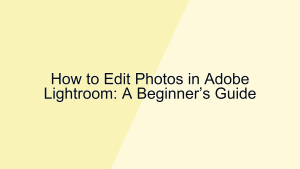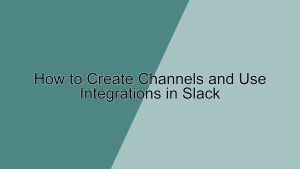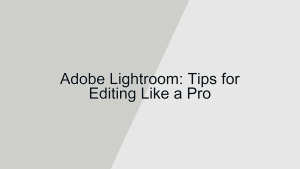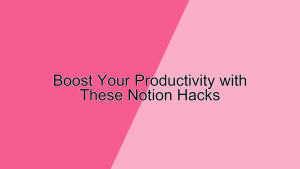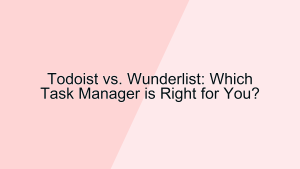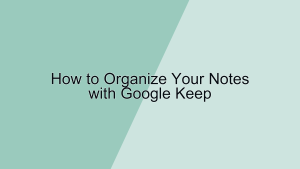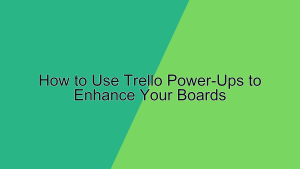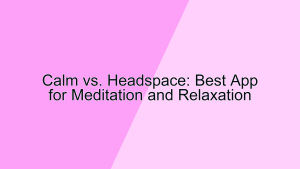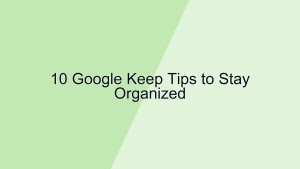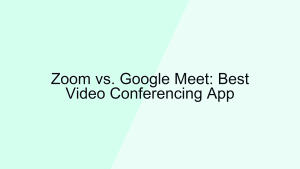Asana is a powerful project management tool that can transform the way teams collaborate and manage their work. With its user-friendly interface and robust features, Asana helps streamline workflows, enhance productivity, and ensure that projects are completed on time. In this article, we will explore tips for mastering Asana to boost your project management efficiency.
1. Set Up Projects and Tasks Effectively
Setting up projects and tasks correctly in Asana is the foundation of effective project management.
- Creating Projects: Start by creating a new project for each of your initiatives. Click on the “New Project” button and choose between a blank project, a template, or importing from a spreadsheet. Give your project a clear and descriptive name to ensure everyone understands its purpose. Setting up your projects correctly from the start helps in organizing work and provides a clear overview of what needs to be done. Projects in Asana can be viewed in multiple formats, such as lists, boards, calendars, or timelines, allowing you to choose the view that best suits your workflow.
- Defining Tasks and Subtasks: Within each project, break down the work into tasks and subtasks. Each task should represent a specific piece of work that needs to be completed. Add detailed descriptions, assign due dates, and set priorities to ensure clarity. You can also create subtasks for more granular tracking. Well-defined tasks and subtasks help in distributing work evenly among team members and ensure that nothing falls through the cracks. By structuring your projects with clear tasks, you can monitor progress more effectively and ensure that deadlines are met.
2. Utilize Custom Fields for Enhanced Tracking
Custom fields in Asana allow you to track additional information and add an extra layer of detail to your tasks.
- Creating Custom Fields: To create custom fields, open a project, click on the “Customize” button, and select “Add Custom Field”. You can choose from different field types, such as text, number, dropdown, or date. Custom fields are useful for tracking specific information like budget, priority, status, or any other data relevant to your project. For example, you can create a dropdown field to track the status of a task (e.g.,
Not Started,In Progress,Completed) or a number field to track the estimated hours for a task. Custom fields provide flexibility and allow you to tailor Asana to your specific needs. - Using Custom Fields: Once you have created custom fields, you can add them to your tasks and use them to filter, sort, and report on your data. This feature helps in monitoring key metrics and gaining insights into your project’s progress. For instance, you can filter tasks by their status to see which ones are pending or sort tasks by priority to focus on the most critical ones. By leveraging custom fields, you can enhance the visibility of your project’s status and make data-driven decisions.
3. Leverage Templates for Consistency
Using templates in Asana ensures consistency and saves time when managing recurring projects.
- Creating Templates: To create a template, set up a project with all the necessary tasks, subtasks, and custom fields. Once your project is ready, click on the dropdown arrow next to the project name and select “Save as Template”. Templates are useful for projects that follow a similar structure, such as marketing campaigns, product launches, or event planning. By creating templates, you can standardize your processes and ensure that all necessary steps are included every time you start a new project.
- Using Templates: To use a template, click on the “New Project” button and select “Use a Template”. Choose the template you created, and Asana will generate a new project with the same structure. This feature helps in maintaining consistency across projects and reduces the time spent on setup. By leveraging templates, you can quickly get started on new projects and ensure that all team members follow the same workflow, leading to better coordination and efficiency.
4. Set Up Automation for Routine Tasks
Automation in Asana helps you eliminate repetitive tasks and focus on what matters most.
- Creating Rules: To set up automation, open a project and click on the “Customize” button, then select “Add Rule”. Asana offers a variety of triggers and actions to create custom rules. For example, you can create a rule that automatically assigns a task to a team member when it’s moved to a specific section or a rule that sets a due date when a task is marked as high priority. Automation helps in reducing manual effort and ensures that tasks are processed consistently. By setting up rules, you can streamline your workflow and ensure that your team follows predefined processes.
- Using Advanced Automation: Asana also integrates with other tools through Zapier, allowing you to create more complex automations. For instance, you can set up a Zap that creates a task in Asana when a new lead is added in your CRM or a Zap that sends a notification to Slack when a task is completed. By integrating Asana with other tools, you can create a seamless workflow and automate routine tasks across different platforms. This enhances productivity and allows your team to focus on more strategic work.
5. Collaborate and Communicate Effectively
Effective collaboration and communication are key to successful project management in Asana.
- Using Comments and @Mentions: Asana allows you to add comments to tasks, making it easy to provide updates, ask questions, or give feedback. You can also use @mentions to tag team members and bring their attention to specific tasks or comments. This feature enhances communication and ensures that everyone is aware of important updates. For example, if you need input from a colleague, you can @mention them in a task comment, and they will receive a notification. By using comments and @mentions, you can keep all project-related communication in one place and reduce the need for external emails or messages.
- Collaborating with Guests: Asana allows you to collaborate with external stakeholders by adding them as guests to your projects. To add a guest, click on the “Share” button in a project and enter their email address. Guests can view and comment on tasks, but their access can be limited to specific projects or tasks. This feature is useful for working with clients, contractors, or partners and ensures that all relevant parties are involved in the project. By collaborating with guests, you can enhance transparency and ensure that everyone has access to the information they need.
6. Track Progress with Milestones and Goals
Using milestones and goals in Asana helps you track progress and stay on course.
- Creating Milestones: To create a milestone, click on the “Add Task” button in a project and select “Milestone”. Milestones represent key points in your project timeline, such as the completion of a phase or a significant achievement. By setting milestones, you can track progress and ensure that your project stays on schedule. Milestones provide a clear visual indicator of your project’s timeline and help you focus on achieving critical objectives.
- Setting Goals: Asana also allows you to set goals at the organizational level. To set a goal, click on the “Goals” button in the sidebar and select “Create Goal”. Define your goal, set a due date, and link it to relevant projects. Goals help in aligning your team’s efforts and tracking progress towards strategic objectives. By setting goals, you can ensure that your projects contribute to your organization’s overall success. This feature provides a high-level overview of your team’s performance and helps in maintaining focus on long-term objectives.
7. Use Dashboards for Visual Reporting
Dashboards in Asana provide visual insights into your project’s performance and progress.
- Creating Dashboards: To create a dashboard, click on the “Dashboard” tab in a project and select “Create Dashboard”. You can add various widgets to your dashboard, such as charts, graphs, and lists, to visualize your project’s data. Dashboards help in tracking key metrics and identifying trends or issues. For example, you can create a chart to track the number of tasks completed over time or a graph to visualize the distribution of tasks by priority. By using dashboards, you can gain insights into your project’s performance and make data-driven decisions.
- Customizing Dashboards: You can customize your dashboards by adding, removing, or rearranging widgets. This feature allows you to tailor your dashboards to your specific needs and focus on the most important metrics. For instance, you can add a widget to track overdue tasks or a widget to monitor the progress of each team member. By customizing your dashboards, you can ensure that you have a clear and comprehensive view of your project’s status. This helps in identifying potential issues early and taking corrective action.
8. Integrate with Other Tools
Integrating Asana with other tools enhances your workflow and maximizes productivity.
- Integrating with Communication Tools: Asana integrates with popular communication tools such as Slack and Microsoft Teams. For example, you can set up an integration that posts updates to a Slack channel whenever a task is completed or a due date is changed. This feature helps in keeping your team informed and ensures that everyone is aware of important updates. By integrating Asana with communication tools, you can streamline your workflow and reduce the need for manual updates.
- Integrating with File Storage Services: Asana also integrates with file storage services like Google Drive, Dropbox, and OneDrive. You can attach files from these services to your tasks, making it easy to share documents, images, and other files with your team. This feature enhances collaboration and ensures that all relevant files are easily accessible. For example, you can attach a project plan document from Google Drive to a task, allowing team members to review and edit it. By integrating Asana with file storage services, you can enhance productivity and ensure that all necessary resources are available.
9. Use Advanced Search and Reporting
Advanced search and reporting features in Asana help you find information quickly and generate detailed reports.
- Using Advanced Search: To use advanced search, click on the search bar and select “Advanced Search”. You can filter tasks by various criteria, such as assignee, due date, project, custom fields, and more. Advanced search helps in finding specific tasks quickly and ensures that you can access the information you need. For example, you can search for tasks assigned to a particular team member or tasks due this week. By using advanced search, you can save time and enhance your efficiency.
- Generating Reports: Asana allows you to generate detailed reports based on your search criteria. To generate a report, perform an advanced search and click on “Save Report”. You can access your saved reports from the sidebar and use them to track key metrics and monitor progress. Reports help in gaining insights into your project’s performance and identifying areas for improvement. For instance, you can generate a report to track the number of tasks completed by each team member or the number of overdue tasks. By using reporting features, you can make data-driven decisions and enhance your project management.
10. Take Advantage of Asana Academy
Asana Academy offers a range of resources to help you master Asana and improve your project management skills.
- Accessing Training Resources: Asana Academy provides various training resources, including video tutorials, webinars, and articles. To access these resources, go to the Asana Academy website and browse the available courses. Training resources cover a wide range of topics, from basic features to advanced workflows. By taking advantage of these resources, you can enhance your understanding of Asana and learn best practices for project management.
- Participating in Webinars: Asana Academy also offers live webinars where you can learn from Asana experts and ask questions. Webinars cover various topics, such as managing remote teams, using automation, and optimizing workflows. Participating in webinars helps in gaining insights and learning new techniques to improve your project management skills. By engaging with Asana Academy, you can stay up-to-date with the latest features and best practices, ensuring that you get the most out of Asana.
Conclusion
Asana is a powerful tool that can enhance your project management capabilities and improve your team’s productivity. By setting up projects and tasks effectively, utilizing custom fields, leveraging templates, automating routine tasks, collaborating effectively, tracking progress with milestones and goals, using dashboards, integrating with other tools, using advanced search and reporting, and taking advantage of Asana Academy, you can master Asana and achieve success in your projects. Implement these tips to streamline your workflow, enhance collaboration, and ensure that your projects are completed on time and within budget.