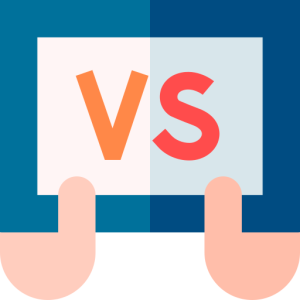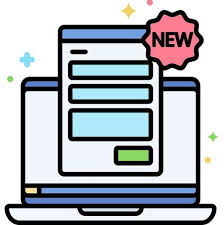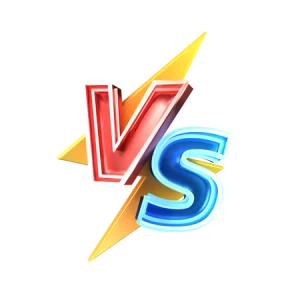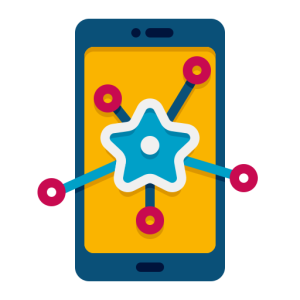Introduction
Grammarly is a powerful writing assistant that integrates seamlessly with Microsoft Word to enhance your writing. By using Grammarly with Word, you can ensure your documents are clear, professional, and error-free. This article explores how to install and use Grammarly in Word, highlighting its key features.
Installing Grammarly for Word
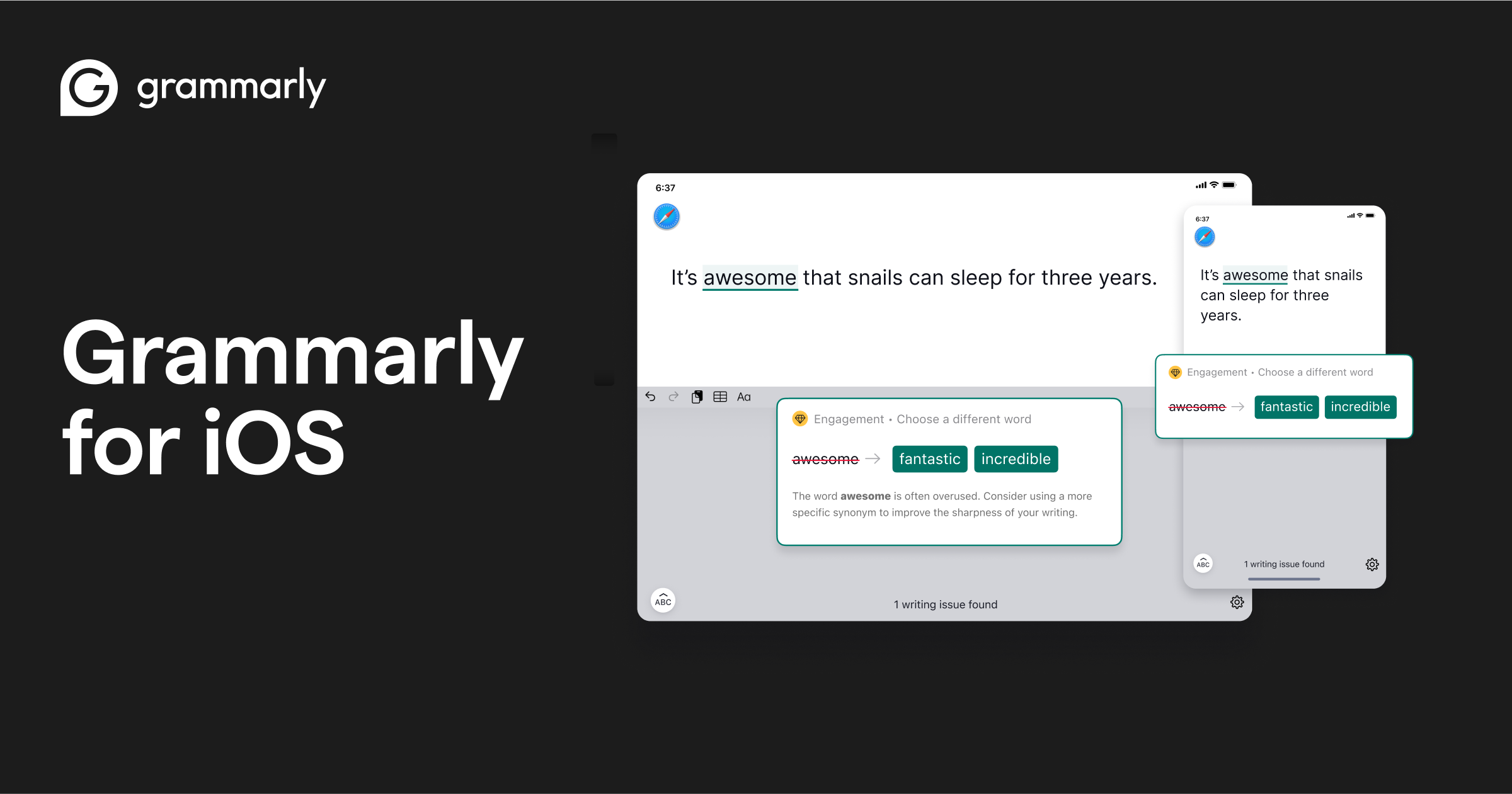
To use Grammarly in Microsoft Word, you need to install the Grammarly for Microsoft Office add-in. Here’s how to get started.
- Download the Add-In:
- Visit Grammarly’s official website and navigate to the “Apps” section. Select the option for “Grammarly for Microsoft Office” and download the installation file. Once downloaded, open the installer and follow the on-screen instructions to complete the installation.
- During installation, ensure that Microsoft Word is closed to prevent any conflicts. Once the process is complete, restart Word to activate Grammarly. This seamless integration allows you to access Grammarly’s features directly within Word, ensuring a smooth writing experience.
- System Requirements:
- Check that your computer meets the necessary system requirements. Grammarly for Microsoft Office is compatible with Windows 7 or later and Microsoft Office 2016 or newer. Make sure your software is up to date to avoid any compatibility issues.
- By meeting the system requirements, you ensure that Grammarly functions efficiently. This preparation is crucial for uninterrupted access to Grammarly’s editing tools within Word, allowing you to focus on creating polished documents.
Using Grammarly in Microsoft Word
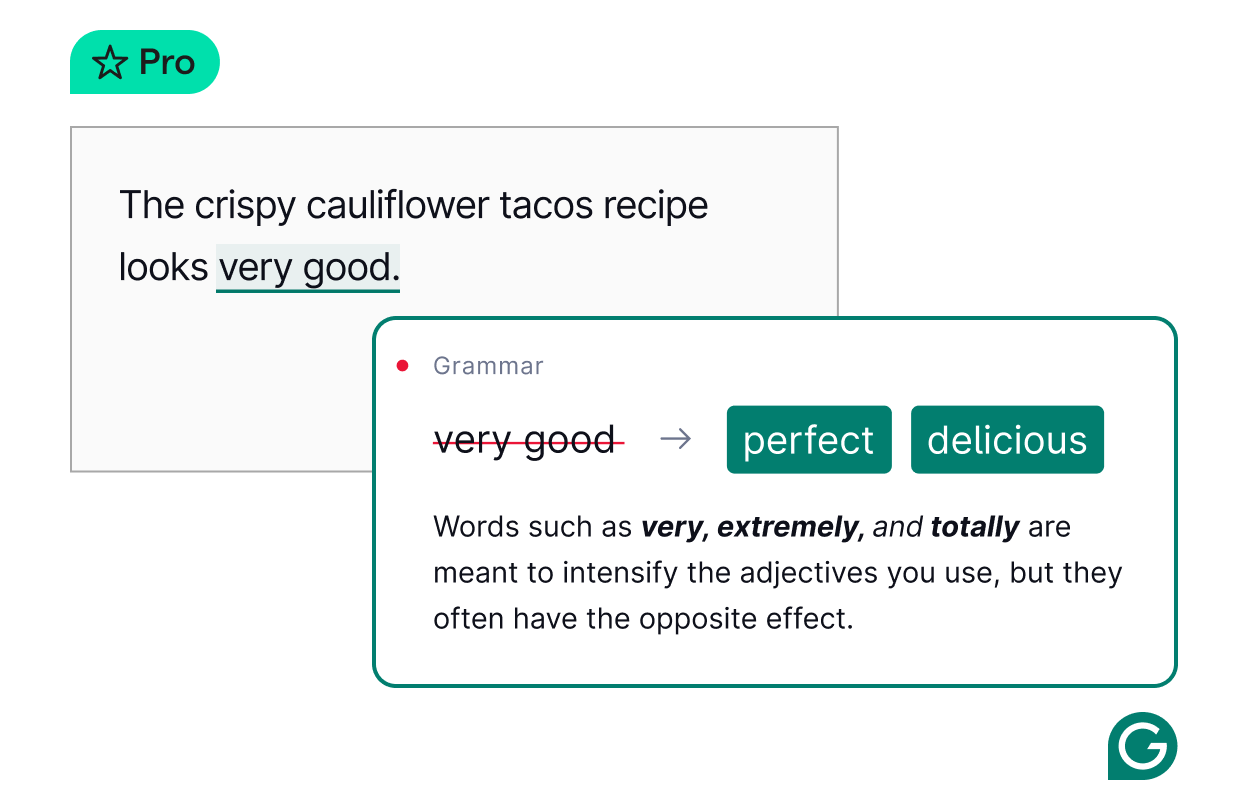
Once installed, Grammarly enhances your writing in Word by providing real-time feedback and suggestions.
- Real-Time Editing:
- As you type, Grammarly analyzes your text for grammar, spelling, and punctuation errors. It highlights mistakes and offers corrections, which you can accept with a single click. This immediate feedback helps maintain the quality of your writing.
- By offering real-time editing, Grammarly ensures your documents are error-free and professionally crafted. This feature is particularly beneficial for creating important reports, essays, and business correspondence, where precision is essential.
- Style and Clarity Suggestions:
- Grammarly goes beyond basic error checking by offering style and clarity suggestions. It identifies complex sentences, passive voice, and wordy phrases, suggesting ways to improve readability and engagement.
- By enhancing style and clarity, Grammarly helps you communicate more effectively. These suggestions are invaluable for writers who want to ensure their message is clear and compelling, making your documents more impactful and reader-friendly.
Advanced Features of Grammarly in Word
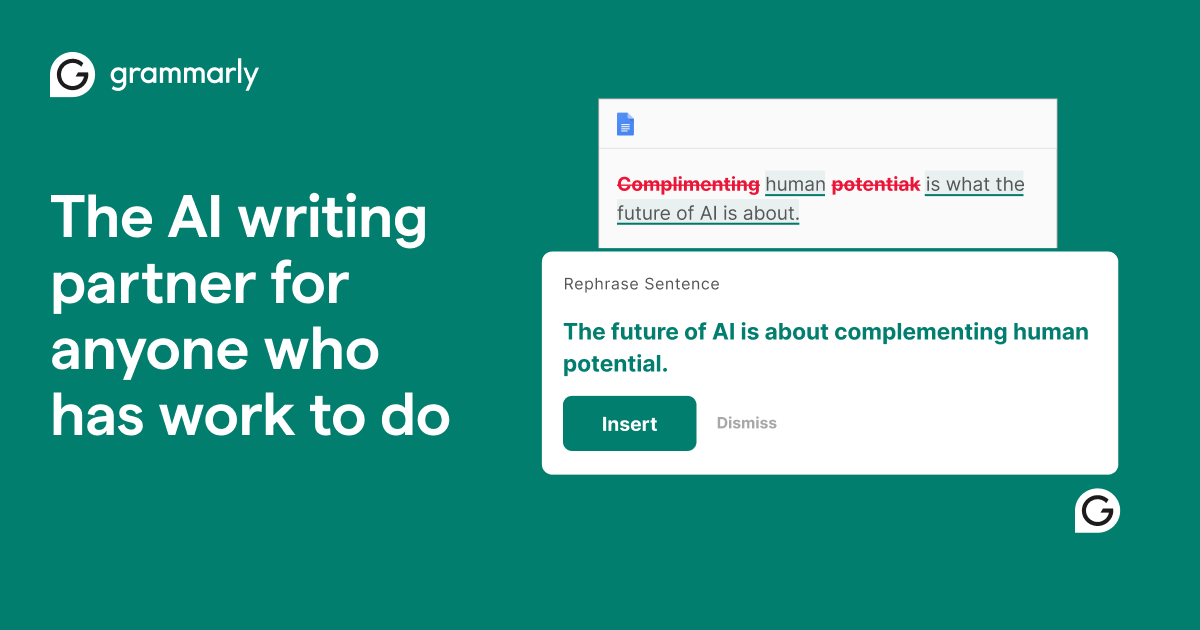
In addition to basic editing, Grammarly Premium offers advanced features that further refine your writing.
- Vocabulary Enhancement:
- Grammarly Premium suggests synonyms and alternative phrases to diversify your language use. This feature helps you avoid repetition and express ideas more vividly, enriching your writing style.
- By expanding your vocabulary, you can engage readers more effectively and enhance the overall quality of your work. This tool is particularly useful for writers who need to craft persuasive and engaging content.
- Tone Detection:
- Grammarly analyzes your text to detect its tone, helping you adjust it to suit your audience. Whether you aim for a formal, casual, or persuasive tone, Grammarly provides guidance to ensure your writing aligns with your goals.
- By fine-tuning the tone of your document, you can connect with your audience more effectively. This feature is crucial for business communications, marketing materials, and any context where tone plays a significant role in conveying your message.
Troubleshooting Common Issues
While Grammarly is user-friendly, you might encounter some issues during installation or use. Here’s how to troubleshoot common problems.
- Installation Errors:
- If you face errors during installation, ensure your Microsoft Office and operating system are up to date. Outdated software can lead to compatibility issues that prevent Grammarly from functioning properly.
- Reinstalling the Grammarly add-in can often resolve installation problems. If issues persist, consult Grammarly’s support resources for detailed guidance, ensuring you can fully utilize its features in Word.
- Performance Issues:
- Slow performance or lag might occur if your computer is running multiple applications simultaneously. Closing unnecessary programs can improve Grammarly’s responsiveness, ensuring smooth operation.
- Regularly updating Grammarly ensures you have the latest features and bug fixes. Keeping your software current helps maintain optimal performance, allowing you to focus on your writing without interruptions.
Conclusion
Integrating Grammarly with Microsoft Word significantly enhances your writing by providing real-time feedback and advanced editing tools. By following the installation steps and utilizing its features, you can ensure your documents are polished, professional, and compelling. Whether you’re a student, professional, or casual writer, Grammarly helps elevate your writing, making it an indispensable tool in your Word editing arsenal.