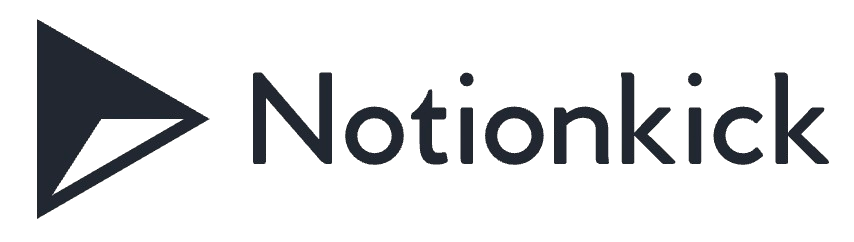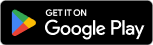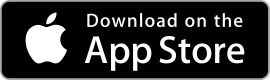| Rating: 4.8 | Downloads: 1,000,000+ |
| Category: Art & Design | Offer by: Canva |
Canva is a popular graphic design app that has revolutionized the way people create visual content. With its user-friendly interface and a wide range of design tools, Canva empowers individuals, businesses, and organizations to create stunning graphics, presentations, social media posts, and more, without the need for extensive design knowledge or professional software. Whether you’re a social media manager, a student working on a presentation, or a small business owner in need of eye-catching marketing materials, Canva has got you covered.
Features & Benefits
- Easy-to-Use Design Tools: Canva offers a comprehensive set of design tools that are intuitive and accessible to users of all skill levels. From drag-and-drop functionality to pre-designed templates, the app makes it easy to create professional-looking designs without the need for extensive design experience.
- Vast Library of Templates and Assets: Canva provides a vast library of templates, graphics, images, and fonts that users can choose from to customize their designs. Whether you need a flyer, a social media post, an infographic, or a presentation slide, Canva has a template for almost every design need, saving you time and effort.
- Collaboration and Sharing: Canva allows users to collaborate on designs in real-time, making it a great tool for teams and remote work. Users can invite team members to edit or comment on designs, ensuring seamless collaboration and feedback. Additionally, the app provides easy sharing options, allowing you to download or share your designs directly from the platform.
- Mobile and Web Accessibility: Canva is available both as a mobile app and a web-based platform, providing users with flexibility and convenience. You can start a design on your computer and continue working on it seamlessly from your mobile device, or vice versa. This accessibility makes Canva a versatile tool for designing on the go.
- Integration with Social Media Platforms: Canva integrates seamlessly with various social media platforms, allowing users to directly publish their designs to their social media accounts. With Canva, you can create engaging posts, stories, and cover photos that are perfectly optimized for each platform, helping you elevate your social media presence.
Pros & Cons
Canva Faqs
Canva allows you to export your designs in multiple file formats, including PNG, JPG, PDF, SVG, and MP4. For static images, PNG is ideal for high-quality graphics with transparent backgrounds, while JPG is suitable for standard photographs. PDF is perfect for print-ready documents, offering options for both high-quality and low-resolution exports. SVG is used for scalable vector graphics, allowing designs to maintain clarity at any size. If your design includes animations or videos, you can export it as an MP4 file. Yes, Canva offers collaborative features that allow multiple users to work on the same project simultaneously. You can easily invite team members by clicking on the “Share” button and entering their email addresses. They will receive an invitation to join the project, and once they accept, they can edit or comment on the design in real time. This feature is particularly useful for team projects where feedback and input are crucial for finalizing designs. To use custom fonts in Canva, you need a Canva Pro, Enterprise, or Education account. Once you have one of these subscriptions, you can upload your own fonts. Navigate to the Brand Kit section in your account, where you¡¯ll find an option to upload fonts. After uploading, these fonts will be available in the text editor whenever you create or edit a design. Make sure you have the necessary licensing rights for any custom font you upload. Yes, Canva provides a scheduling feature that allows you to publish designs directly to your social media platforms. After creating a design, you can choose the ¡°Schedule¡± option, select your desired platform (such as Facebook, Instagram, or Twitter), and set a specific date and time for posting. This feature streamlines your workflow by enabling you to manage your social media content without needing additional tools. Absolutely! Canva has a built-in resizing tool that allows you to change the dimensions of your design easily. If you have a Pro account, look for the “Resize” option in the top menu. You can enter new dimensions manually or choose from predefined sizes tailored for various social media platforms. After resizing, Canva automatically adjusts the layout, although you may need to make some manual tweaks for optimal appearance. Magic Resize is a powerful feature for Canva Pro users that allows you to instantly create multiple versions of a design in different sizes. Once you’ve completed your original design, simply click on the “Magic Resize” button and select the different formats you want to generate. This feature saves time by eliminating the need to manually adjust dimensions and layouts, ensuring consistent branding across various platforms. Canva does not impose strict limits on storage for designs. However, users on free accounts may experience restrictions on certain premium resources and features. With a Pro or Enterprise subscription, you get additional benefits, including increased access to templates, stock photos, and the ability to create brand kits. While the actual number of designs is not capped, consider organizing your projects into folders for easier management. Currently, Canva requires an internet connection to access your designs, as it is primarily a web-based application. However, if you’re using the Canva mobile app, you can enable offline mode for specific designs by downloading them in advance. This allows you to view and edit those designs without an internet connection, though any changes made will sync once you reconnect online. It¡¯s essential to plan ahead if you know you¡¯ll be working without internet access.What file formats can I export my designs in using Canva?
Can I collaborate with others on a Canva project?
How do I use custom fonts in Canva?
Can I schedule social media posts directly from Canva?
Is there a way to resize designs in Canva without starting over?
What is Canva’s Magic Resize feature?
Are there any limitations on the number of designs I can store in Canva?
Can I access my designs offline using Canva?
Screenshots
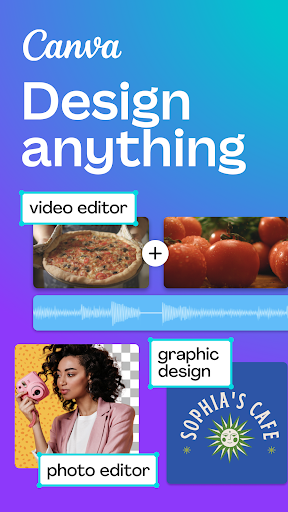 |
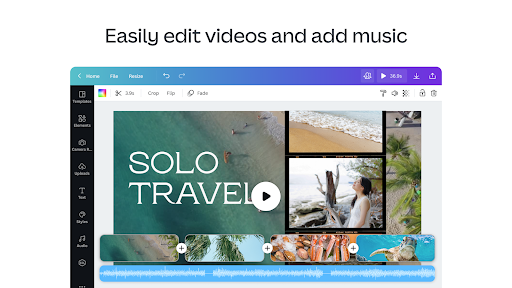 |
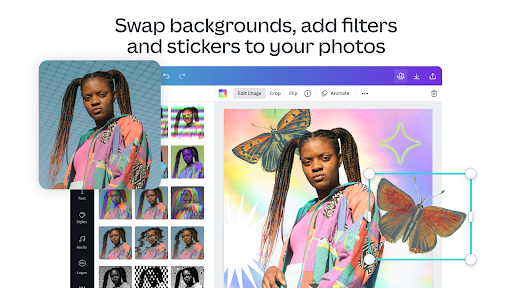 |
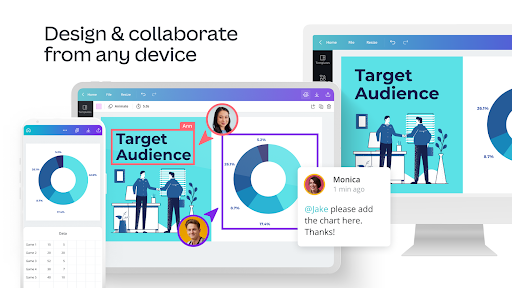 |