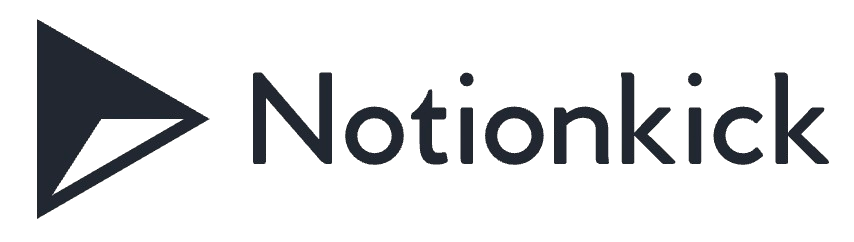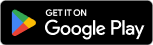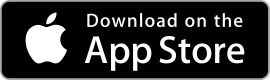| Rating: 4.5 | Downloads: 1,000,000+ |
| Category: Video Players & Editors | Offer by: GoPro |
The GoPro app is a companion application designed for GoPro camera users. It enhances the overall GoPro experience by providing seamless connectivity between the camera and a smartphone or tablet. With the GoPro app, users can control their GoPro cameras remotely, preview and playback footage, and easily transfer files to their mobile devices for quick editing and sharing. It serves as a powerful tool that expands the capabilities of GoPro cameras and offers a convenient way to capture, manage, and share stunning content on the go.
Features & Benefits
- Wireless Camera Control: The GoPro app allows users to remotely control their GoPro cameras using their mobile devices. This feature provides a convenient way to start and stop recording, change camera settings, and adjust shooting modes without physically touching the camera. It is particularly useful for capturing action shots, group photos, or self-portraits where the camera may be mounted in hard-to-reach locations.
- Live Preview and Playback: With the GoPro app, users can view a live preview of what their GoPro camera is capturing directly on their mobile devices. This real-time preview enables users to frame their shots, ensure proper exposure, and make adjustments as needed. Additionally, users can also play back their recorded footage wirelessly, allowing them to review their content immediately after capturing it.
- Quick Editing and Sharing: The app offers a range of editing tools that enable users to trim, crop, and apply filters to their videos and photos. This on-the-go editing capability allows users to create polished content directly from their mobile devices without the need for additional software. Once the editing is complete, users can effortlessly share their creations to social media platforms or through messaging apps, showcasing their adventures with friends and followers.
- Automatic Cloud Backup: The GoPro app provides a seamless integration with GoPro’s cloud storage service, allowing users to automatically back up their footage to the cloud. This feature ensures that valuable content is securely stored and easily accessible, even if the camera or mobile device is lost or damaged. It provides peace of mind for users, knowing that their precious memories are safely backed up.
- QuikStories Integration: QuikStories is a feature within the GoPro app that automatically creates edited videos from the user’s captured footage. By intelligently analyzing the content and applying pre-designed templates, QuikStories generates professional-looking videos with music and effects. It takes the hassle out of video editing, making it effortless for users to share their adventures with dynamic and engaging storytelling.
Pros & Cons
GoPro Faqs
To connect your GoPro camera to the app, ensure that your camera is powered on and in the correct mode for pairing. Open the GoPro app on your mobile device, then tap on the ‘Connect Your Camera’ option. Follow the on-screen prompts to select your camera model, and when prompted, use the Wi-Fi settings on your camera to scan for the GoPro app. After entering the required Wi-Fi password, your devices should be paired successfully. The GoPro app offers a variety of features, including live streaming, remote control capabilities, editing tools, and media management. Users can view their camera’s live feed, adjust camera settings, and start or stop recordings directly from their mobile device. The app also allows for quick edits using templates, music, and effects, making it easy to create high-quality videos and share them on social media. To update your GoPro camera firmware via the app, open the app and connect your camera as described above. Once connected, navigate to the ‘Settings’ tab and select ‘Camera Updates.’ If an update is available, you will see a prompt to download and install the latest firmware. Follow the instructions provided to complete the installation, ensuring your camera remains powered on throughout the process. Yes, the GoPro app includes powerful editing features that allow users to edit videos directly within the app. After importing your videos, you can trim clips, add transitions, apply filters, and insert music from the app¡¯s library. Additionally, the app provides various presets to help streamline the editing process and produce professional-looking videos quickly. If the GoPro app crashes frequently, check for updates in the app store to ensure you’re using the latest version. Additionally, try clearing the app cache or data from your device’s settings. If the issue persists, uninstall and reinstall the app. Make sure your device has enough storage and that it’s running a compatible operating system for optimal performance. Unfortunately, once media is deleted from the GoPro app, it cannot be recovered through the app itself. It is recommended to back up important files regularly, either by transferring them to a computer or using cloud storage services. Some recovery software may help restore deleted files from your device, but success rates may vary. To enable automatic uploads, first connect your GoPro camera to the app. Navigate to the ¡®Preferences¡¯ menu and look for the ¡®Auto Upload¡¯ option. Toggle it on, and specify whether you want to upload over Wi-Fi or cellular data. This feature allows your media to be automatically uploaded to the GoPro cloud whenever your camera is connected to the internet, ensuring your footage is safely stored without manual intervention. If the GoPro app isn’t detecting your camera, ensure that both devices are connected to the same Wi-Fi network. Restart both the app and the camera, and verify that Bluetooth is enabled on your mobile device. If the issue continues, reset the camera¡¯s network settings and attempt the connection process again. Additionally, inspect for any software updates for both the app and the camera.How can I connect my GoPro camera to the app?
What features can I access through the GoPro app?
How do I update my GoPro camera firmware using the app?
Can I edit videos directly in the GoPro app?
What should I do if the GoPro app keeps crashing?
Is there a way to recover deleted media from the GoPro app?
How do I enable automatic uploads in the GoPro app?
Why isn¡¯t my GoPro app detecting my camera?
Screenshots
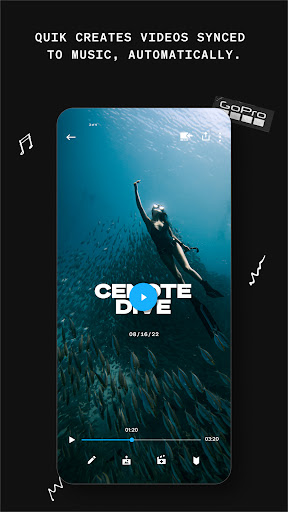 |
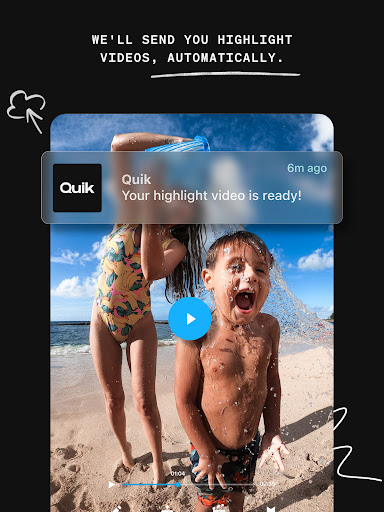 |
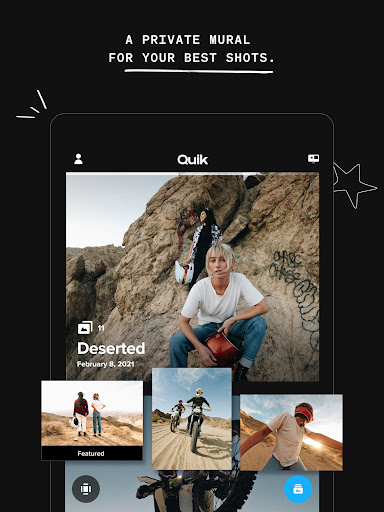 |
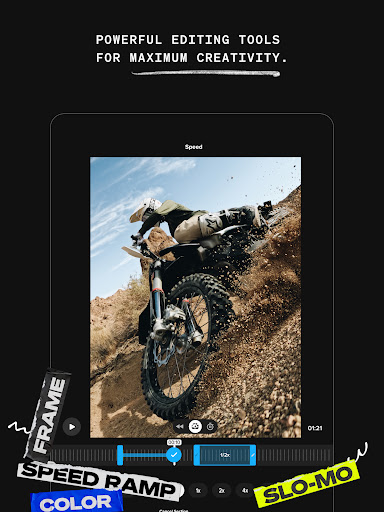 |