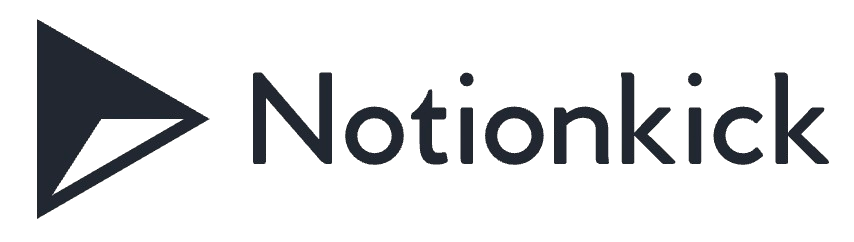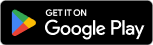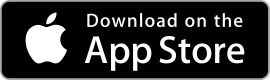| Rating: 4.2 | Downloads: 10,000,000+ |
| Category: Communication | Offer by: Google LLC |
Gmail is a popular email service developed by Google that provides users with a reliable and feature-rich platform for managing their emails. With its intuitive interface, powerful organization tools, and robust security features, Gmail has become the go-to choice for millions of users worldwide.
Features & Benefits
- Generous Storage: One of the standout features of Gmail is its generous storage capacity. Users get 15 GB of free storage, which is shared across Gmail, Google Drive, and Google Photos. This ample storage space allows users to store a vast amount of emails, attachments, and files without worrying about running out of space.
- Powerful Search and Organization: Gmail provides advanced search capabilities that make it easy to find specific emails or attachments. Users can also organize their emails using labels and filters, creating a structured and efficient email management system.
- Smart Inbox: Gmail’s Smart Inbox feature intelligently categorizes incoming emails into different tabs, such as Primary, Social, and Promotions. This helps users prioritize and focus on important emails while keeping promotional emails and social notifications separate.
- Offline Access: With Gmail’s offline mode, users can access and compose emails even without an internet connection. This feature is particularly useful for travelers or those in areas with limited connectivity, ensuring that users can stay productive no matter their circumstances.
- Integration with Google Services: Gmail seamlessly integrates with other Google services, such as Google Calendar and Google Drive. Users can easily schedule events, attach files from Google Drive, and collaborate with others within the Gmail interface.
Pros & Cons
Gmail Faqs
To enhance your account’s security, you can enable two-factor authentication (2FA) by following these steps: Open the Gmail app and tap on your profile picture in the top right corner. Select “Manage your Google Account,” then go to the “Security” tab. Under “Signing in to Google,” find “2-Step Verification” and click on it. Follow the prompts to set up 2FA using your mobile device or an authenticator app. Yes, you can categorize your emails for better organization. In the Gmail app, go to the menu by tapping the three horizontal lines in the top left corner. Scroll down to “Settings” and select the email account you want to manage. Tap on “Inbox type” and choose “Default” or “Priority Inbox.” You can also create custom labels under “Labels” in the settings section to sort your emails further. To recover a deleted email, open the Gmail app and navigate to the “Trash” folder by tapping the menu icon. Locate the email you wish to restore, press and hold it until options appear, and then select “Move to” followed by “Primary” or another label where you want to place it. Remember that emails in the Trash are permanently deleted after 30 days, so act quickly if you’ve recently deleted something important. Yes, the Gmail app allows offline access to your emails. To enable this feature, go to the “Settings” within the app, select the email account, and look for the “Offline” option. Turn on “Sync Gmail” and choose how many days of emails you¡¯d like to have available offline. This allows you to read and compose messages without an internet connection, and they will be sent once you’re back online. If you’re not receiving notifications, first check if they are enabled. Go to your device’s Settings, then find “Apps” or “Applications,” and select “Gmail.” Tap on “Notifications” and ensure they are turned on. Additionally, make sure your device is not in Do Not Disturb mode. If notifications still aren¡¯t working, try clearing the app¡¯s cache or reinstalling the app. To filter emails, you can use the search bar at the top of the Gmail app. Enter specific criteria such as sender¡¯s email address, keywords, or date ranges. For more advanced searches, tap the dropdown arrow in the search field to access additional filters like ¡°Has attachment,¡± ¡°Size,¡± or specific labels. This feature helps you quickly locate specific emails based on your preferences. Yes, you can schedule emails to be sent later in the Gmail app. After composing your email, tap on the three-dot menu icon in the top right corner of the compose window. Select the “Schedule send” option, then choose one of the suggested times or pick a custom date and time. The scheduled email will be stored in the “Scheduled” folder until it is sent. Absolutely. To change your email signature, open the Gmail app and navigate to “Settings.” Select the email account for which you want to modify the signature. Scroll down to find the “Mobile Signature” option. Here, you can enter or edit your desired signature. Remember to keep it concise, as longer signatures may be truncated on smaller screens.How can I enable two-factor authentication on the Gmail app?
Is there a way to organize emails into categories within the Gmail app?
How do I recover a deleted email in the Gmail app?
Can I access my Gmail offline through the app?
What should I do if I¡¯m not receiving push notifications from the Gmail app?
How can I filter emails in the Gmail app?
Is it possible to schedule emails in the Gmail app?
Can I change the default email signature in the Gmail app?
Screenshots
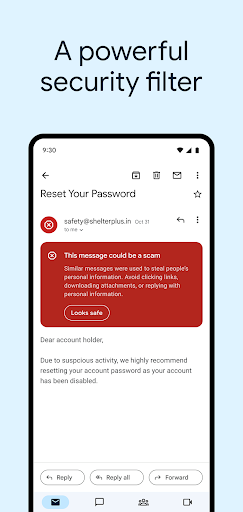 |
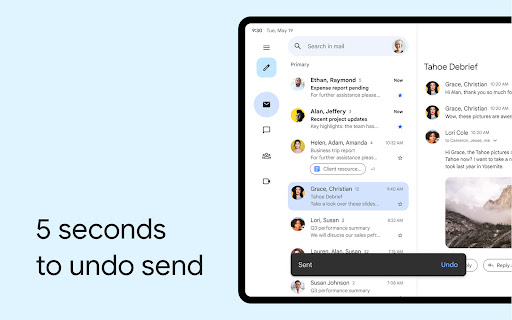 |
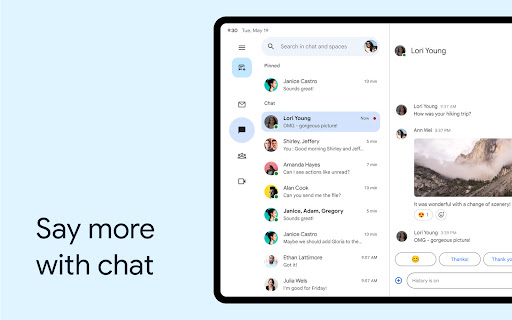 |
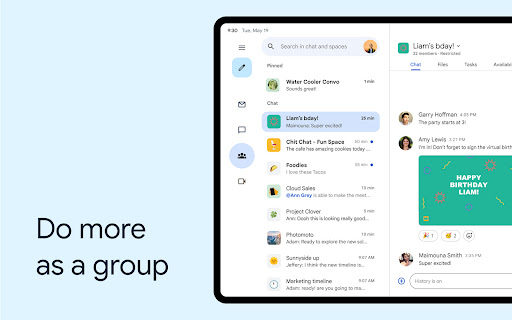 |