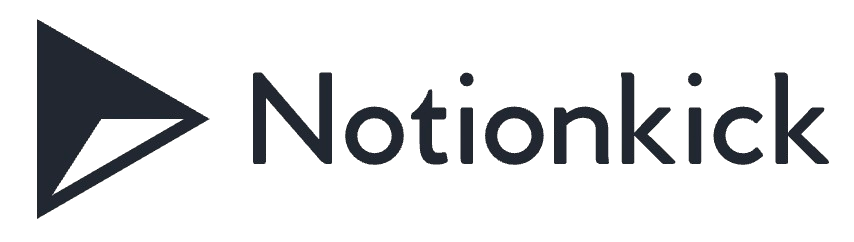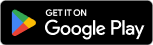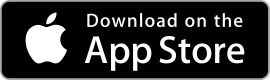| Rating: 4.3 | Downloads: 1,000,000,000+ |
| Category: Productivity | Offer by: Google LLC |
Google Drive is a cloud storage and file management app that has revolutionized the way individuals and businesses store, access, and collaborate on files. With its seamless integration with other Google Workspace apps, Google Drive offers a comprehensive solution for document management and collaboration. In this article, we will explore the key features, benefits, pros, cons, and user reviews of the Google Drive app, highlighting its ability to enhance productivity and streamline file organization.
Features & Benefits
- Ample Storage Space: Google Drive provides a generous amount of free storage space, allowing users to store and access their files, photos, videos, and more. With options to upgrade to larger storage plans, users have the flexibility to expand their storage as their needs grow.
- Easy File Organization: The app offers a user-friendly interface that simplifies file organization. Users can create folders, subfolders, and use color-coded labels to categorize and quickly locate their files. The powerful search functionality makes finding files a breeze, even in a vast storage library.
- Seamless Collaboration: Google Drive’s collaboration features enable multiple users to work on files simultaneously. Users can share files and folders with specific individuals or teams, allowing for real-time collaboration, commenting, and editing. This feature enhances teamwork and eliminates the need for file transfers and version control issues.
- File Accessibility and Syncing: Google Drive’s cloud-based nature ensures that files are accessible from any device with an internet connection. Users can access their files on the go through the mobile app or via a web browser. The app also provides offline access and syncing capabilities, allowing users to work on files even without an internet connection.
- Integration with Google Workspace: Google Drive seamlessly integrates with other Google Workspace apps, such as Google Docs, Google Sheets, and Google Slides. This integration allows for easy file sharing and collaboration across different document types and enhances productivity by providing a unified platform for document management.
Pros & Cons
Google Drive Faqs
To share files through Google Drive, right-click on the file you want to share and select “Share.” In the pop-up window, enter the email addresses of the individuals you wish to share the file with. You can adjust their permissions by selecting either “Viewer,” “Commenter,” or “Editor” from the drop-down menu. Finally, click “Send” to notify them via email. You can also generate a shareable link by clicking “Get link” and adjusting the sharing settings. Yes, you can recover deleted files from Google Drive within 30 days of deletion. Go to your Trash folder in Google Drive, where all deleted files are temporarily stored. Right-click on the file you want to restore and select “Restore.” If it’s been more than 30 days, the file will be permanently deleted and cannot be recovered. However, files deleted from Google Drive may still be available in your Google Account’s “Recent Activity” if they were shared with others. Google Drive supports a wide variety of file types for upload. You can upload documents (like .docx, .pdf, .txt), images (such as .jpg, .png, .gif), audio files (.mp3, .wav), and videos (.mp4, .mov). Additionally, Google Drive allows you to upload compressed files like .zip and .rar. However, there may be limitations on file size, which should not exceed 5TB for most files, ensuring you manage large data effectively. To create folders in Google Drive, click on the “+ New” button located on the left side of the screen, then select “Folder.” A dialog box will appear asking you to name the folder. Once created, you can drag and drop files into the folder for better organization. To move existing files, simply select them, right-click, choose “Move to,” and then select the desired folder from the list. Yes, you can access Google Drive offline by enabling Offline mode. First, ensure you have Google Chrome installed, then go to Google Drive settings by clicking on the gear icon in the upper right corner. Enable “Create a Google Docs, Sheets, and Slides office off-line.” This allows you to work on your documents without an internet connection. Your changes will sync automatically once you reconnect to the internet. To convert files to Google Docs format, upload the document (such as a .docx or .pdf) to Google Drive. Once uploaded, right-click on the file, hover over “Open with,” and select “Google Docs.” The file will open in Google Docs, and a new document will be created in the Docs format. If you want to keep this conversion, make sure to save it properly; otherwise, the original file remains intact in its original format. Google Drive offers different storage capacities depending on the user¡¯s plan. The free version provides up to 15GB of storage shared across Google Drive, Gmail, and Google Photos. Users can purchase additional storage through Google One plans, which range from 100GB to 2TB and beyond. For businesses, Google Workspace offers plans that can provide up to unlimited storage based on specific needs and user count. Absolutely! Google Drive excels at collaborative work. When you share a Google Docs, Sheets, or Slides file, multiple users can edit the document simultaneously. Changes are reflected in real-time, allowing users to see edits as they happen. You can also leave comments and suggestions, facilitating seamless communication among collaborators. Make sure everyone has the appropriate access rights to enhance collaborative efforts effectively.How do I share files with others using Google Drive?
Can I recover deleted files from Google Drive?
What file types can I upload to Google Drive?
How do I organize my files into folders in Google Drive?
Is it possible to access Google Drive offline?
How do I convert files to Google Docs format in Google Drive?
What is the maximum storage capacity for Google Drive users?
Can I use Google Drive to collaborate on documents in real time?
Screenshots
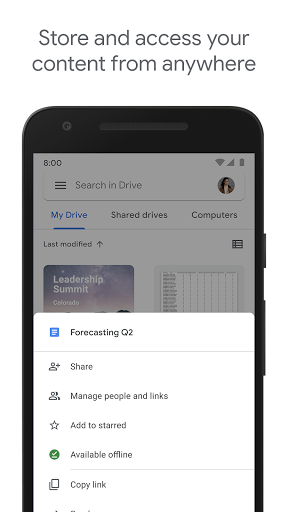 |
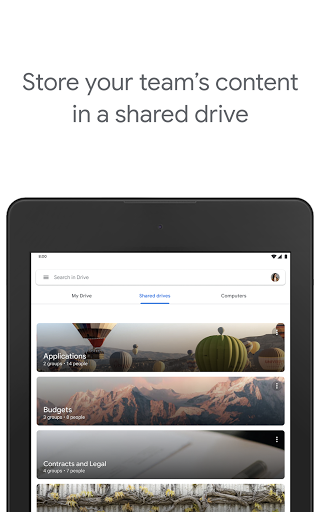 |
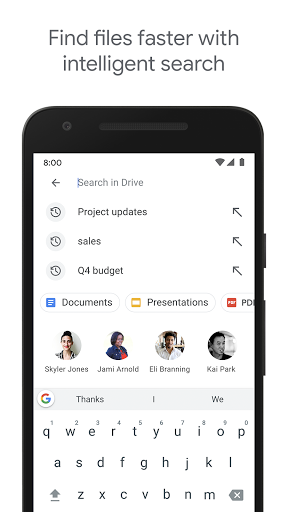 |
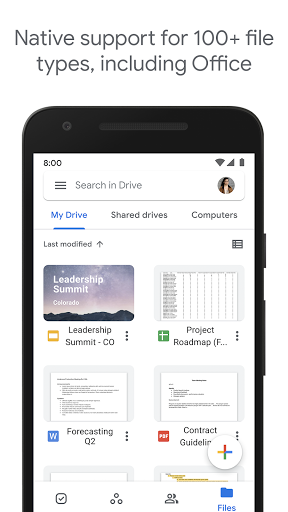 |